Are you looking for a way to keep your few chats organized or hidden on WhatsApp? You can easily do this by archiving those chats in a separate archived folder using the “Archived Chats” feature on WhatsApp.
A few years ago, when WhatsApp was in the news for privacy reasons, a lot of users complained about not being able to hide their chats, thus WhatsApp introduced a new feature called ‘Archived Chats’ in July 2021, for both Android and iOS.
- What are WhatsApp archive chats?
- How to archive specific or group chats on WhatsApp
- How to archive all WhatsApp chats at once 2024
- How to unarchive chats on WhatsApp 2024
- FAQs
- What happens if you Archive a chat on WhatsApp?
- How can I access my Archived chats on WhatsApp?
- How do I hide archived chats on WhatsApp?
- What happens if I receive a new message in an archived chat?
- I accidentally archived a chat, how do I find it?
- Is there a way to keep archived chats unarchived after receiving a new message?
- Does archiving WhatsApp chats save storage space?
What are WhatsApp archive chats?
What exactly is the WhatsApp Archive Chats feature? It allows users to keep their WhatsApp chats hidden in an ‘Archived Chats Folder’. This is useful if you want to organize important chats in a different section or minimize spammy individual or group chats.
Now, if you’re having trouble archiving your WhatsApp chats, or if you’re wondering how to archive a specific chat or group chats on WhatsApp? Keep reading as we’ve prepared a step-by-step guide on how to archive WhatsApp chats. We’ve also covered the process to unarchive already archived WhatsApp chats in a few steps. Now, with that said, let’s take a look at them.
How to archive specific or group chats on WhatsApp
On Android:
Step 1: First, open WhatsApp on your Android device. Make sure you have got the latest version of WhatsApp installed, if not update it from the Play Store.
Step 2: Tap and hold the specific chat or group chats to select that you want to archive on WhatsApp.
Step 3: Once selected, you’ll see a few options in the top right corner. Now, beside the three dots menu, tap on the ‘Archive chat‘ option (down arrow-box icon).
That’s it, now you’ve successfully archived your chat or group on WhatsApp. The archived chats will now be hidden from the main chat list. Once you archive a chat on WhatsApp, a new Archived section will start appearing where you will be able to access your archived WhatsApp chat.
On iPhone:
Step 1: Open WhatsApp on your iPhone or iOS device.
Step 2: Now hold a chat or group you want to archive and swipe left to reveal chat options. Alternatively, you can also tap and hold the chat and this will show the chat option on a popup window.
Step 3: At last, select the ‘Archive chat‘ option. This will now archive your selected chat or group on your WhatsApp.
You can now access your archived WhatsApp chats on your iPhone through the Archived folder that appears at the top of the chat list. Also, you can repeat the above process to archive a Whatsapp chat or group in your iPhone to ultimately move them away from the main chat list.
How to archive all WhatsApp chats at once 2024
Step 1: Open the WhatsApp on your Android or iOS device.
Step 2: Select a chat by tapping and holding it.
Step 3: Next, tap on the three-dots menu and tap on the ‘Select all‘ option.
Step 4: Finally, once all chats are selected, tap on the ‘Archive chats‘ option from the top right corner.
Done. Your all chats on WhatsApp will be archived at once on your Android or iOS device. If you want to access those archived WhatsApp chats, you’ll need to go to the Archived folder that appears on top of home on WhatsApp.
How to unarchive chats on WhatsApp 2024
Step 1: Open the WhatsApp on your device (Android or iOS).
Step 2: Go to the ‘Archived‘ section appearing on top of the main chat list. Here you’ll see all of your archived WhatsApp chats.
Step 3: Tap and hold the chat to select that you want to unarchive.
Step 4: Once your chat is selected, a few options will appear in the top right corner. Now, tap the ‘Unarchive chat‘ option.
That’s all. Your archived WhatsApp chat will now be successfully unarchived and will be moved and start showing on the main chat list on WhatsApp.
If you want to unarchive your all archived WhatsApp chats at once, simply select all the archived chats from the list and then select the ‘Unarchive chat‘ option at last.
FAQs
What happens if you Archive a chat on WhatsApp?
If you Archive a chat on WhatsApp, nothing happens to your chats or the media files they contain. However, it moves the entire chat profile or group from the main chat list to a separate section called the 'Archived' folder. Once archived, you won't receive notifications for it unless someone mentions or replies to you directly.
How can I access my Archived chats on WhatsApp?
You can access all of your Archived WhatsApp chats by going to the 'Archived' folder, which is located at the top of the main chat list on WhatsApp.
How do I hide archived chats on WhatsApp?
You cannot directly hide your Archived chats on WhatsApp. But, you can keep your chats archived on WhatsApp by turning on the 'Keep chats archived' option.
What happens if I receive a new message in an archived chat?
If you receive a new message in an archived chat, it will automatically unarchive and move back to your main 'Chats' list until you've turned on the 'Keep in chats' option on WhatsApp.
I accidentally archived a chat, how do I find it?
If you've accidentally archived a chat on WhatsApp, you can find it by searching the contact's name or a keyword from the chat in the 'Search' bar at the top of your 'Chats' list. Also, you can find it under the 'Archived Chats' section.
Is there a way to keep archived chats unarchived after receiving a new message?
Yes, there's a way to keep archived chats unarchived after receiving a new message. Simply, go to 'Settings' > 'Chats' and turn off 'Keep chats archived.'
Does archiving WhatsApp chats save storage space?
No, archiving WhatsApp chats doesn't save storage space of your device. However, it can help you potentially reduce data usage as archived chats won't automatically download media files unless you open them.

Chandramohan is a tech geek who enjoys writing about the Internet of Things, social media, and emerging technologies. He is an MCA student at GG University in Chhattisgarh with a strong foundation in computer science.




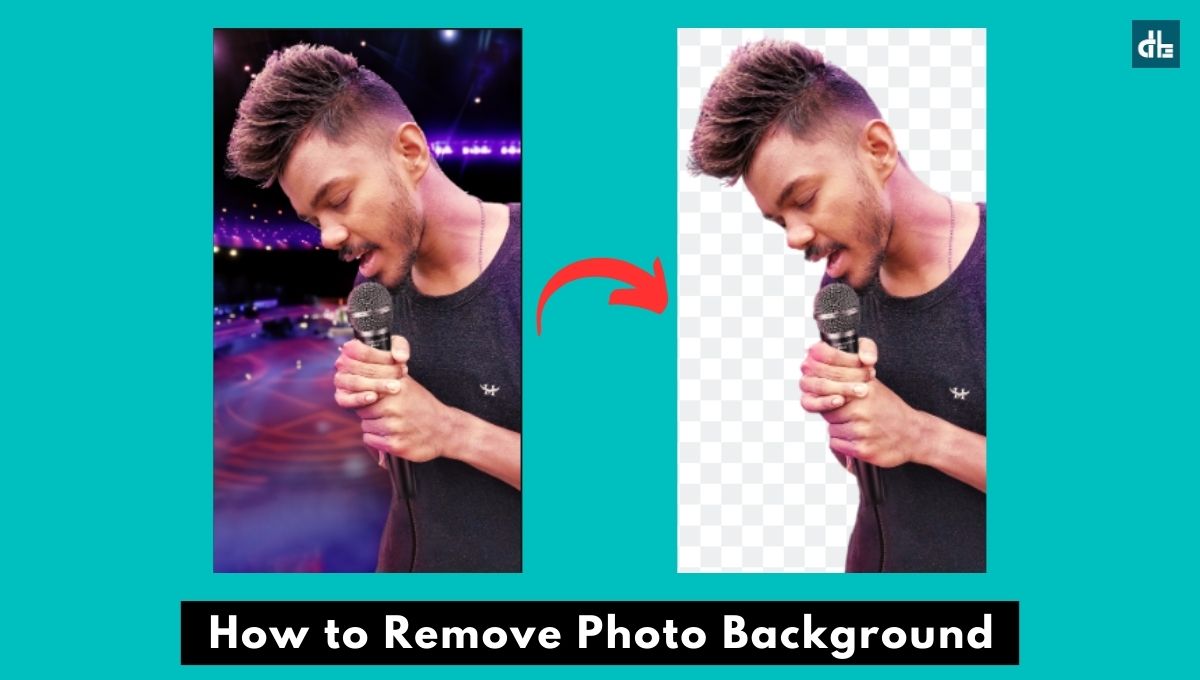

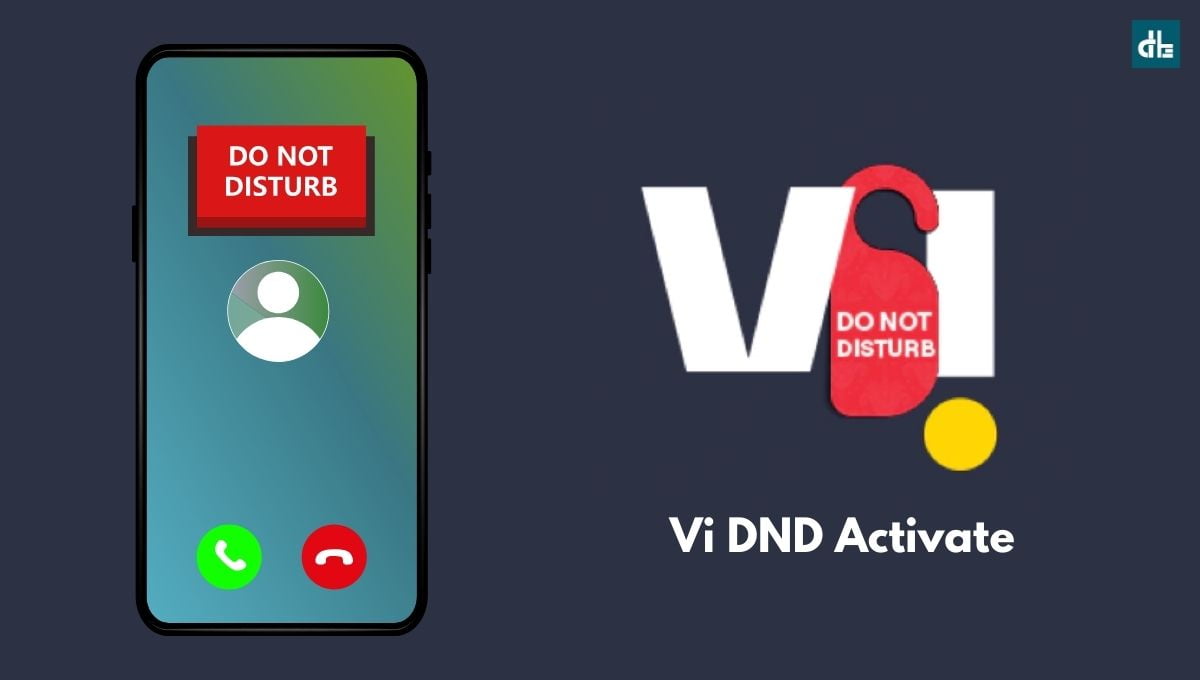

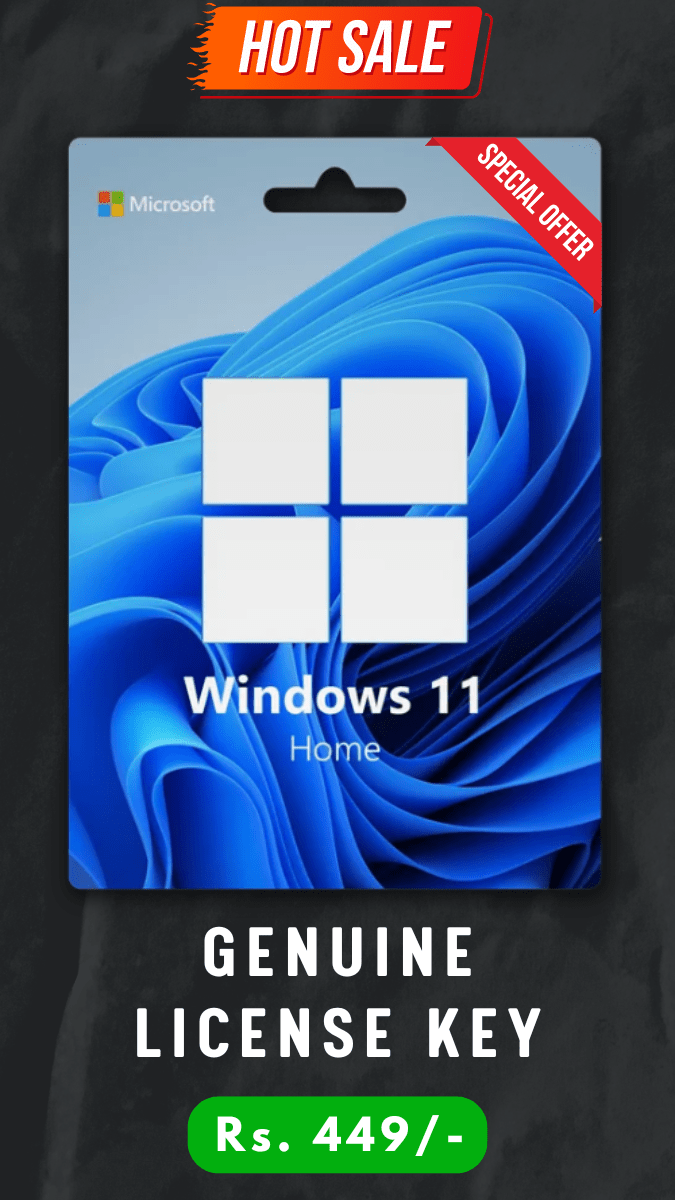


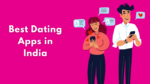







One Response
It was so easy. Thanks for the help 😀