WhatsApp has now made it possible to send photos in their original quality. You can send high-quality photos to someone on WhatsApp without using any tricks or third-party apps.
Previously, it was required to send the images as a document in order to avoid compression and send them in their original quality on WhatsApp. Also, it takes a lot of time to find images on the phone in this way.
However, Whatsapp has finally released a feature that allows users to send high-quality photos. The feature is available on both Android and iOS. You just need to enable the best-quality option from settings and you’ll be able to send high-quality photos to someone on WhatsApp.
Here’s a step-by-step guide on how you can send the best quality photos on WhatsApp.
►Read More:
Steps to send best quality photos on WhatsApp
First of all, make sure that you have the latest version of WhatsApp installed on your phone. If not, then update WhatsApp by going to Google Play or App Store.
Follow the steps below to send high-quality photos on WhatsApp on Android or iOS:
Step 1: Open WhatsApp on your iPhone or Android smartphone.
Step 2: Go to “Settings” by tapping the three dots in the top right corner.
Step 3: Navigate to “Storage and data“.
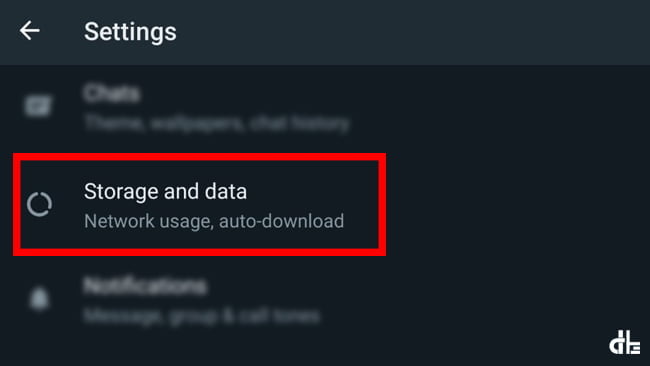
Step 4: Tap “Photo upload quality” from the Media upload quality section.
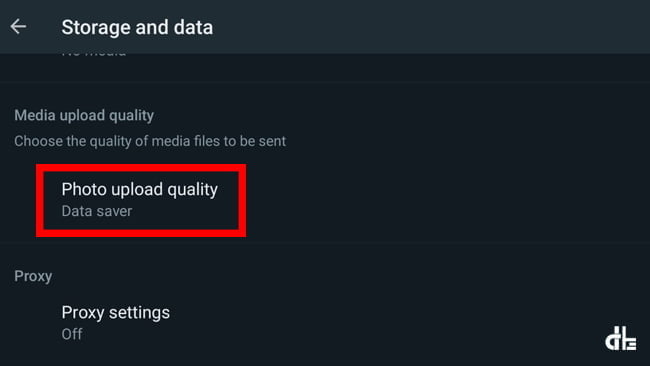
Now, three options will appear — Auto(recommended), Best quality, and Data saver. While sending the photos, the ‘Auto’ option will choose which quality to send them in. The ‘Data saver’, on the other hand, will send compressed images as usual. We’ll have to go with the ‘Best quality’ option for now.
Step 5: Select the “Best quality” option and tap ok.
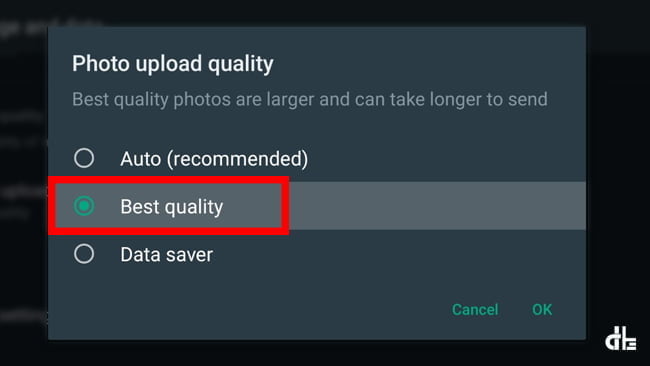
Done. Now, whenever you send an image on WhatsApp, it will be sent in its original quality.
►Read More:
When you run out of data balance, you can revert back to the ‘Data saver’ option in the settings.

