You can create your own 3D avatar on WhatsApp and share it as stickers and profile photos. Here’s how to create an avatar in WhatsApp.
WhatsApp Avatar is a new feature introduced by WhatsApp. Users can now create an avatar for their WhatsApp account by using this feature. You can even customize your avatar to reflect your personality.
WhatsApp avatar is similar to Meta’s avatar features available on co-apps Facebook and Instagram. Previously, one had to create an avatar on Instagram or Facebook, then share it on WhatsApp. However, it is now much easier to create an avatar on WhatsApp directly from within the app.
So, how difficult is it to create an avatar on WhatsApp? You don’t need any special technical knowledge to do so. Here’s a step-by-step tutorial for creating an avatar in WhatsApp.
How to create an avatar in WhatsApp
Please keep in mind that you can only create an avatar in WhatsApp on Android and iOS devices. WhatsApp Web does not yet support this feature. Let’s get right into how to create an avatar in Whatsapp.
Step 1: Go to Avatar in WhatsApp
To begin, open the WhatsApp avatar settings. This is where you will be able to create, edit or set your avatar as the profile photo.
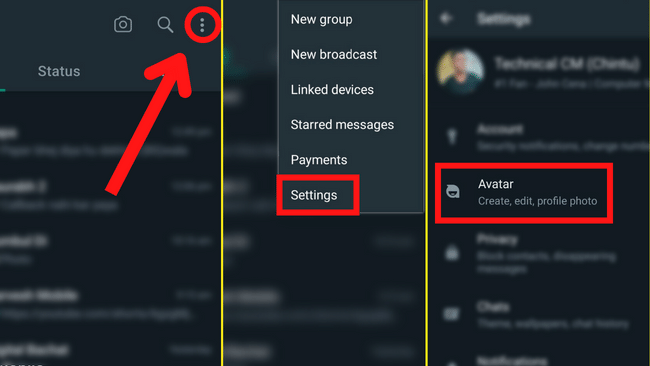
To access the avatar in WhatsApp, follow these steps:
- Open WhatsApp on your smartphone.
- Go to ‘Settings‘ by tapping the three dots in the top right corner of the screen.
- Select ‘Avatar‘.
This will open the avatar section on WhatsApp.
Another way to access WhatsApp avatar settings is through the stickers tab that appears in chat. Simply open any profile, select the emoji option in the chat box, and then slide to the stickers tab. Now, select avatar from the drop-down menu.
Step 2: Create an avatar
You must now create your WhatsApp avatar by personalizing it as yourself or as you want. You can customize your avatar’s body shape, color, clothing, hair, and so on from head to toe.
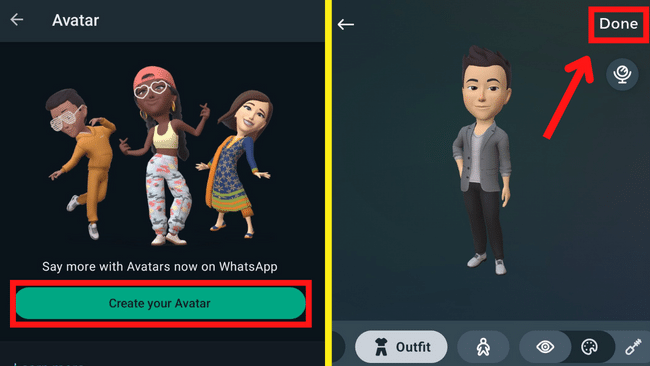
To create a WhatsApp avatar, follow these steps:
- Tap ‘Create your avatar‘ in the Avatar section.
- Start customizing your avatar as you want. The customization starts with choosing the skin tone.
- Choose a Skin tone > Hair Style > Hair Color > Outfit > Body > Eye Shape > Eye Color > Eye Makeup > Eyebrows > Eyebrow Color > Bindi > Nose > Nose Piercings > Mouth > Lip Color > Face Shape > Face Markings > Face Lines > Facial Hair > Facial Hair Color > Ear Piercings > Hearing Device > Hearing Device Color > Eye Wear > Eyewear Color > Headwear > Headwear color.
- When you’re finished customizing, tap ‘Done.’
- Select ‘Save changes.’
Your avatar will now be created and saved on WhatsApp.
Step 3: Share your avatar
Once you’ve created an avatar, you can share it with your friends as a sticker. You can set it as your WhatsApp profile photo.
To set your WhatsApp avatar as a profile photo:
- Open WhatsApp on your smartphone.
- Navigate to Settings>Avatar.
- Tap ‘Create profile photo‘.
- Now choose an avatar and a background.
- In the top right corner, tap the checkmark.
Your avatar will now be set as your WhatsApp account’s profile photo. This will be publicly visible to all of your contacts.
►Read More:
To share your WhatsApp avatar as a sticker:
- Open a chat profile.
- In the chat box, tap the emoji icon.
- Choose the avatar tab.
- You’ll now see a variety of avatars; simply select one and tap share.
FAQ-WhatsApp Avatar
How do I find my avatar on WhatsApp?
You can find your avatar on WhatsApp by navigating to Settings > Avatar > Edit.
How do you use an avatar on WhatsApp?
You can use WhatsApp avatars to send as stickers or set them as your profile photo.
Can we create our own avatar on WhatsApp?
On WhatsApp, you can create your own avatar that portrays yourself or someone else.
How do I get my avatar on my WhatsApp status?
Can I use my messenger avatar on WhatsApp?
Yes, you can use your messenger avtars on WhatsApp. However, you can now directly create your own avatar on WhatsApp.
How many avatars I can create on WhatsApp?
You only have one avatar on WhatsApp, but you can change it as many times as you want. You can also use a variety of avatar variations.
