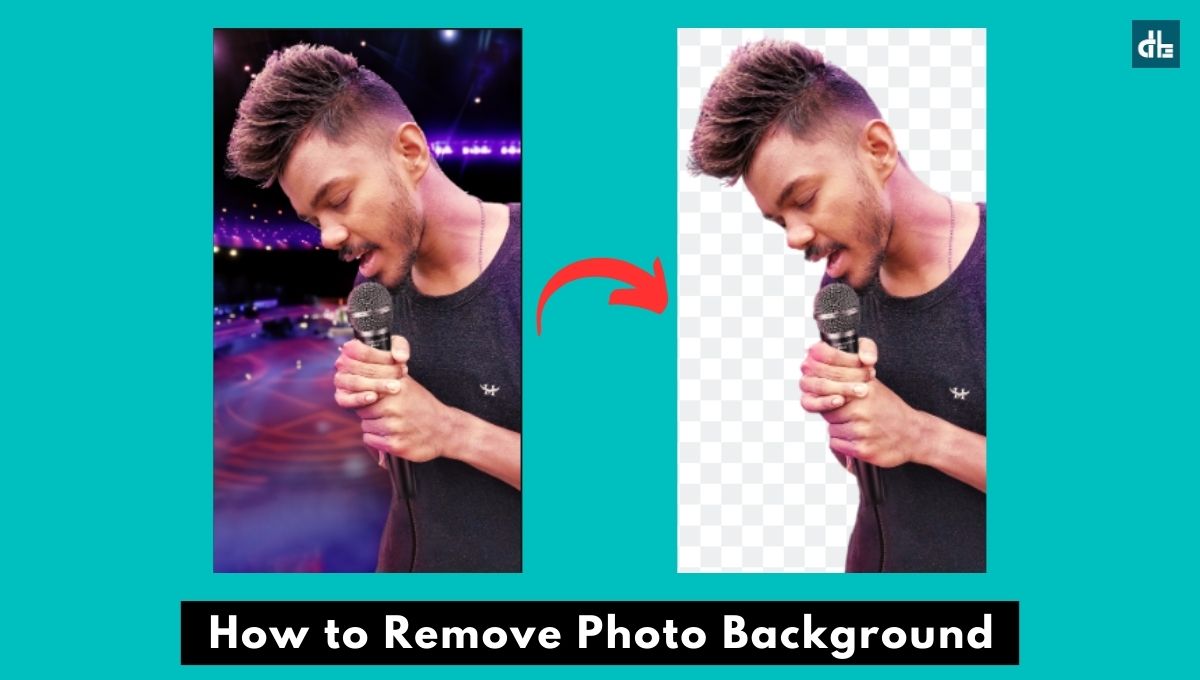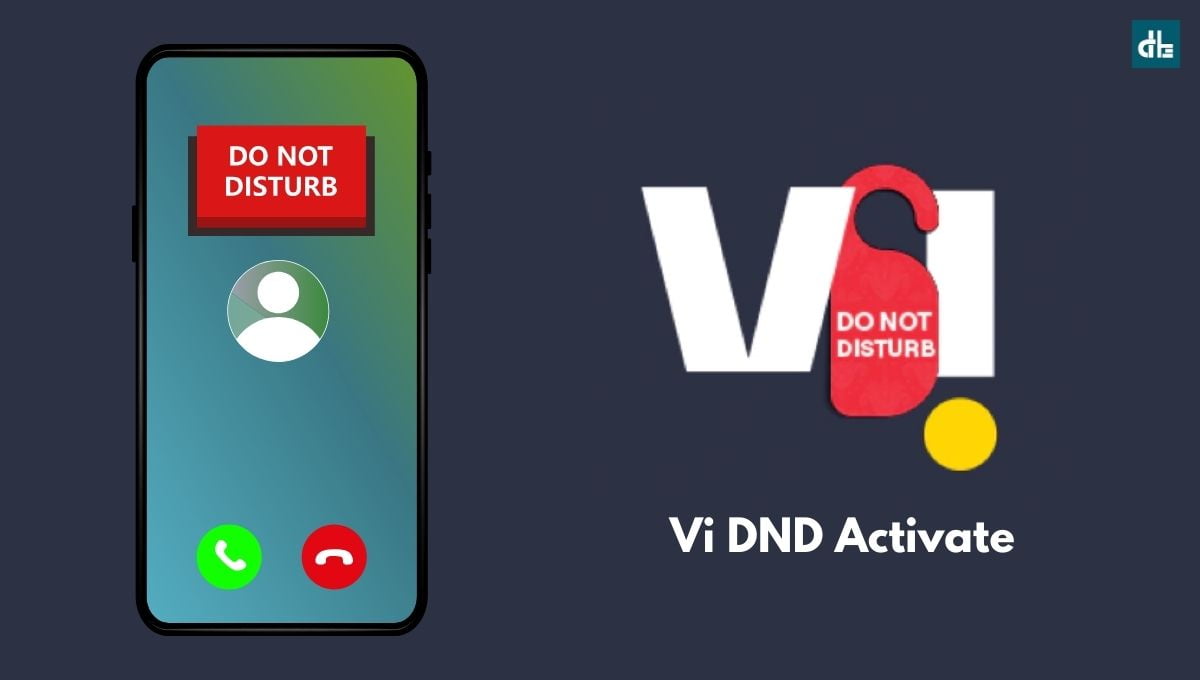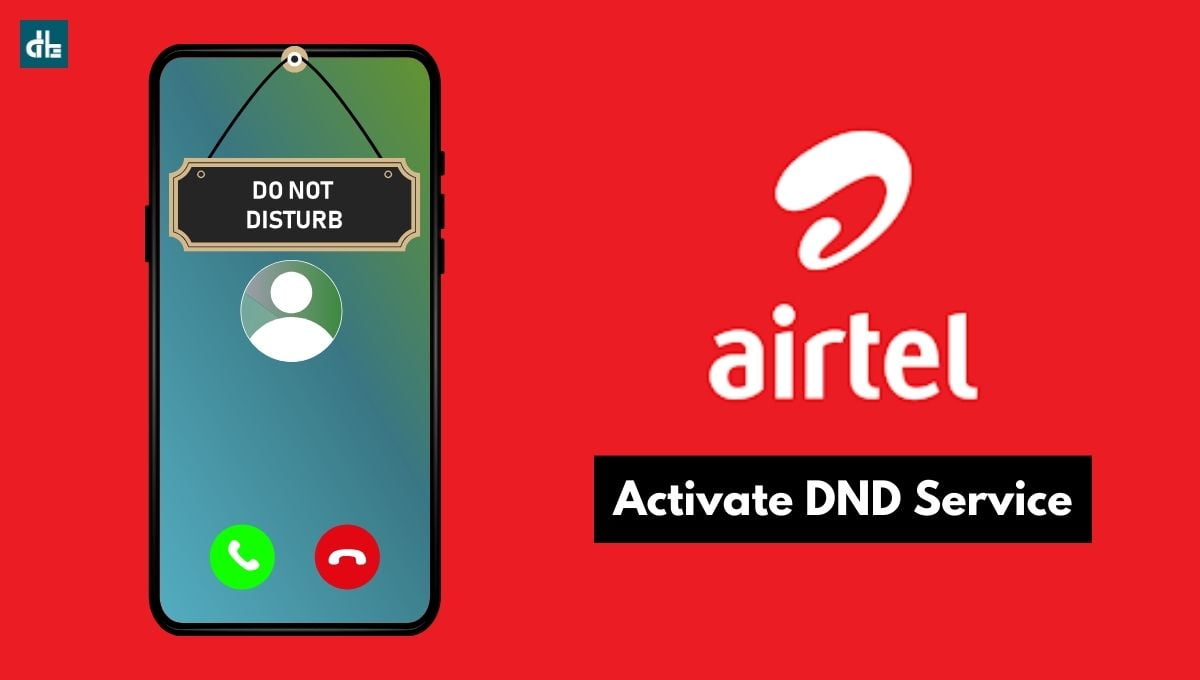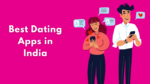- If your Airtel 4G internet speed is slow, it might be due to weak network signals, severe network usage, an old device with limited bandwidth, etc.
- To fix the internet speed in Airtel 4G, simply go to your device’s Settings > Mobile networks > Access Point Names and select the default Airtel 4G APN to edit. Now, set the APN to ‘airtelgprs.com‘ and Server to ‘*91#‘. Once done, tap “Ok“.
- You can apply simple tips and tricks to increase your Airtel 4G internet speed.
Since Indian telecom has changed drastically in recent years, the number of active subscribers of Airtel, along with Jio and others, has increased in abundance. This is causing a huge number of Airtel 4g users to get slow internet speed and so are you.
Although there are a lot of ways to increase internet speed in Airtel 4G available on the internet, but most of them are not effective resulting in just a waste of time. But not anymore.
If you are looking for a genuine way to make your Airtel 4g internet speed fast, the search is over. Here we’ve mentioned the best methods to increase Airtel 4g internet speed step-by-step.
Moreover, we’ve also discussed how you can check whether your internet speed is really slow along with effective tips to fix it. Now, with that being said, let’s jump right to the steps.
How to increase Airtel 4g internet speed (2024)
We have introduced some easy steps to change the APN (Access Point Names) settings that will help you out to increase internet speed in Airtel.
Steps 1
Open your smartphone’s Settings and find the Sim Card & Mobile Data option.
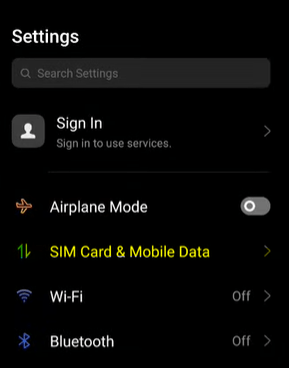
Now in Mobile Data Settings, you will see the Access Point Name option. Open it.
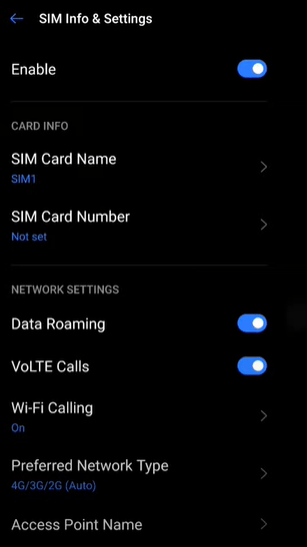
Steps 2
Now first, you will need to restore the APN settings, to do that tap on the two dots on the top right side, just tap and you will get the option to restore it.
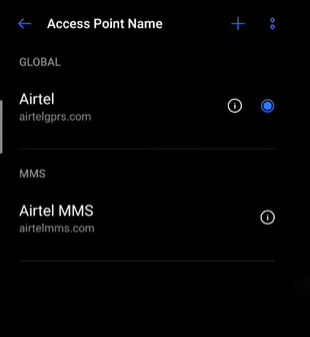
After resetting the APN, you will need to modify the default settings.
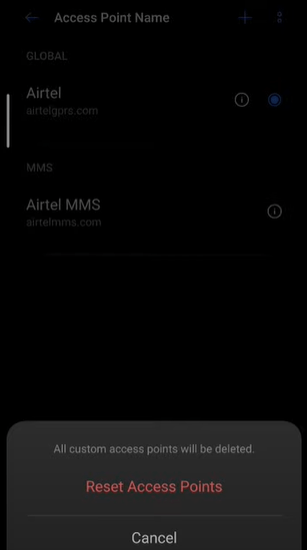
Steps 3
We have provided the best APN settings, so you just have to modify the values as same as follows. Make sure you will add the right values as follows:
| Setting | Values |
|---|---|
| Name | AIRTEL |
| APN | airtelgprs.com |
| Proxy | Not set |
| Port | Not set |
| Username | Max.Speed |
| Password | Blank |
| Server | *99# |
| MMSC | Not set |
| MMS Proxy | Not set |
| MMS Port | default |
| MMC | default |
| MNC | default |
| APN Type | default,supl |
| Authentic Type | PAP |
| APN Protocol | IPV4/IPV6 |
| APN Roaming Protocol | IPV4/IPV6 |
| Bearer | LTE |
After modifying the settings, just save your new APN, after that your phone’s network will be changed itself. Now you will notice that your Airtel 4g internet will be increased.
Tips to improve internet speed in Airtel 4g
Apart from APN settings, you can improve your Airtel 4g internet speed in various ways:
- Use Airplane Mode whenever you experience slow internet speed. This will change your network signal and assign you a new IP.
- In case of emergency, you can turn off messaging applications like WhatsApp, Facebook, Instagram, etc. These apps constantly use the internet to get the latest notifications.
- Do not use any internet booster app as it itself uses your internet.
- Use the latest 4g smartphones as they have higher network bandwidth.
Is your internet speed really slow?
There can be many reasons for the slow internet speed in Airtel 4G. Sometimes it is not a problem for telecom companies but network towers, and device settings can be the main reasons behind slow internet speed. You can see them one by one.
Check background apps
Whenever we open an application on the smartphone, it works in the background even closed from the recent task. It consumes more battery and uses the internet, so always try to force stop an application from the phone’s settings once it is used.
Check Airtel towers
The network signal strength decides the internet speed in your device, so you can check how many Airtel towers are installed in your local area by visiting the Open Network Page by Airtel. Just open the link and you will have to add your location and it will show you the number and locations of installed signal towers.
Check GPRS setting
Another factor that decides the internet speed is GPRS, the General Packet Radio Service (GPRS) settings are different for different networks. So if you are facing a slow internet speed problem, maybe you have messed up your device’s APN settings, so here we’ll tell you the best GPRS settings for your Airtel 4g network.
Check your internet speed first
There might be some network problems in your area which can be one of the reasons for getting poor internet speed. You should check your internet speed in different locations so that you can determine whether it’s a problem with your locality or something else.

You can check your Airtel internet connection by following this method:
- First, search for the speed test and open the speedtest.net.
- Just tap on “Go”.
- Then it will show you the download and upload speed.
Please try to test again and again by going to different locations, this will help you to differentiate and figure out the real reason for the slow internet speed so that you can go ahead of increase the internet speed in Airtel 4g.
What does internet speed depend on?
The internet speed depends on various factors like network type, signal strength, etc. Here are some important factors:
Device Type: Internet speed depends on the type of device you have. Is this a 3G phone or a 4G phone?
Network Band: It depends on the capacity of the network band of your device whether it has low bandwidth or high bandwidth.
Signal Strength: An internet speed also depends on how strong your network signal is.
APN Settings: It depends on which type of internet proxies and settings you are using for your network.

Chandramohan is a tech geek who enjoys writing about the Internet of Things, social media, and emerging technologies. He is an MCA student at GG University in Chhattisgarh with a strong foundation in computer science.