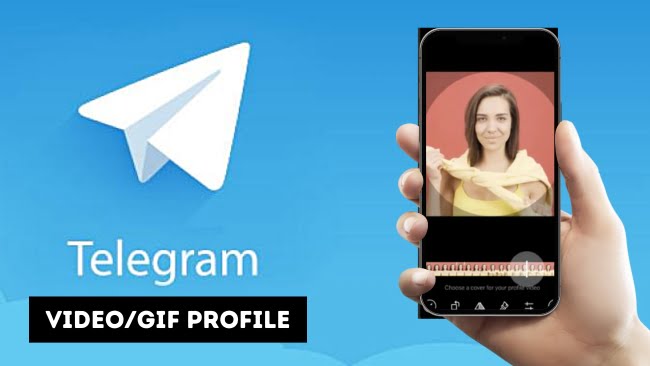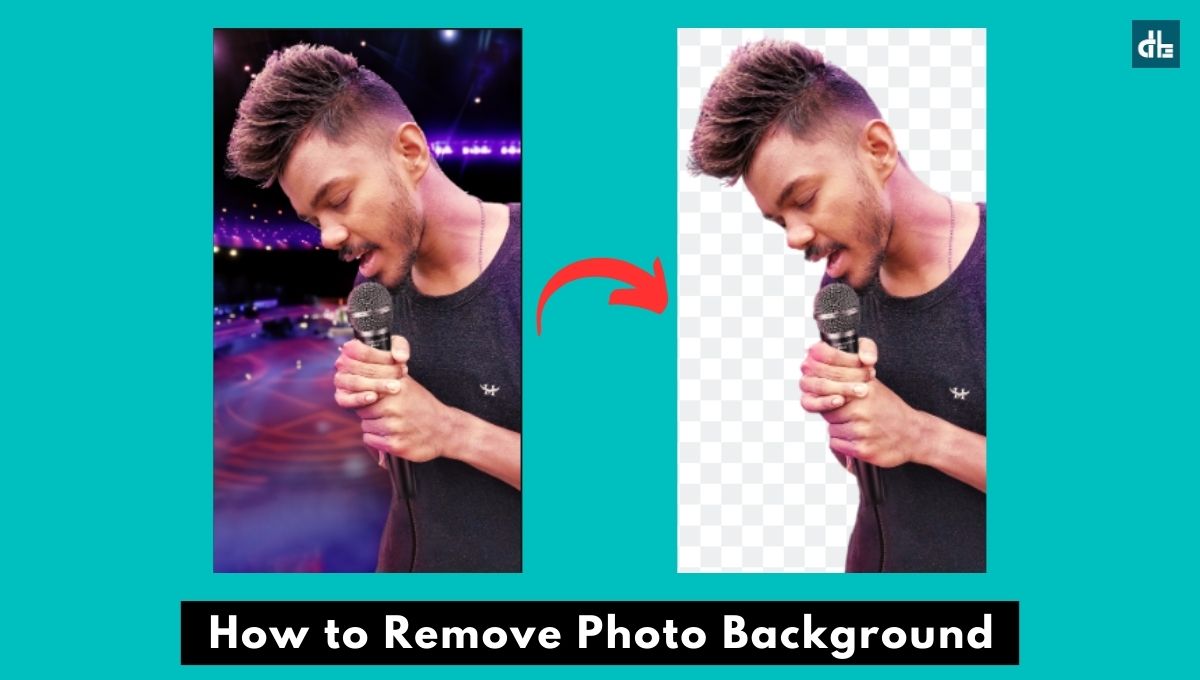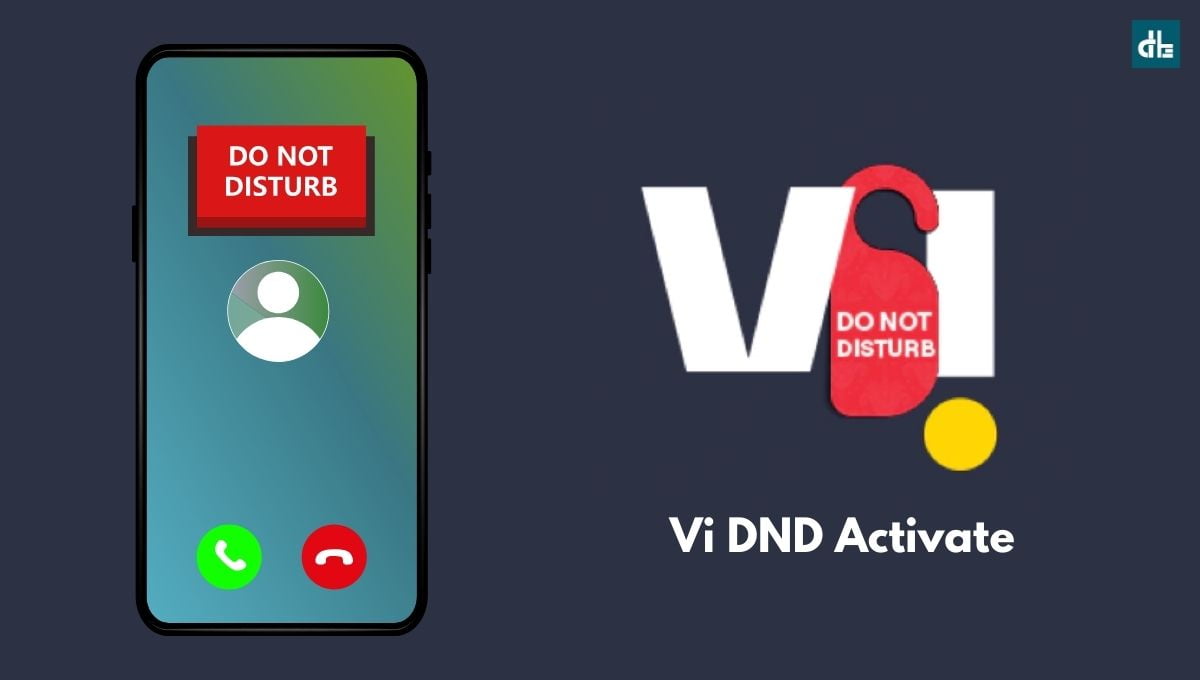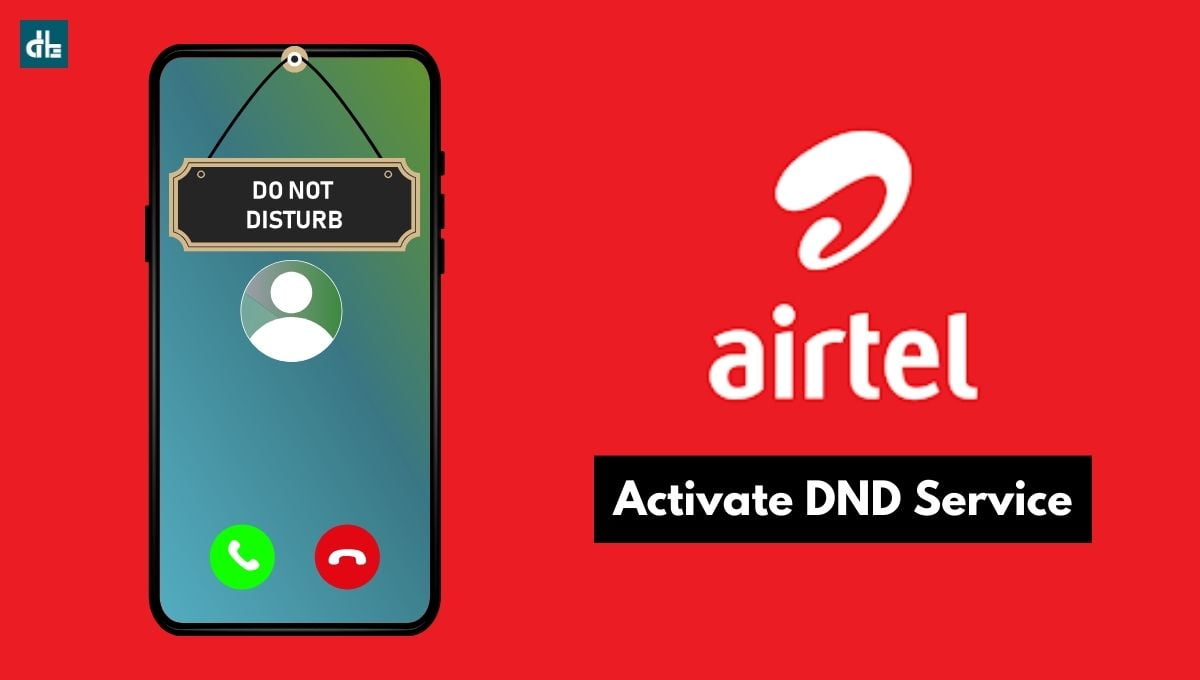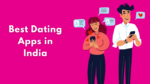Are you sick and tired of showing the same static profile picture on your Telegram account? You can now spice things up by using a video or GIF as your Telegram profile photo.
Social media apps such as Whatsapp, Instagram, and Facebook currently only use static profile photos for accounts. However, Telegram introduced a video profile feature in 2020 that lets you set a video or GIF as your profile photo on your Telegram account, diverging from the competitors’ strategy.
Telegram’s Video Profile feature allows you to add a video or GIF of up to 10 seconds to your account’s profile picture. Not just a video, but a video that has been enhanced. Yes, it also aids in the enhancement of videos and GIFs by allowing you to adjust the brightness, contrast, softening, and color before saving to your profile.
In this step-by-step guide, we’ll show you how to set a video or GIF as your Telegram profile photo. Whether you want to showcase your favorite movie clip, a funny meme, or a cute animal video, we’ll walk you through the process to set them as your Telegram profile photo.
Things to consider before setting video profile
When you are setting a video or GIF on your Telegram profile photo, it loads the selected video or GIF on the timeline for adjustments. If you upload a large or bulky video file, it might take more time to load up. So always upload a smaller video file or, if it’s large, cut out the necessary portion using the video editing apps before uploading.
How to set a video or GIF profile photo on Telegram
Now that you’ve prepared your video for upload, let’s get into the step-by-step process of setting up a video or GIF profile photo.
Step 1: Launch the Telegram app on your smartphone.
Step 2: Tap on your current profile photo.
Step 3: Tap the ‘camera icon‘ or select ‘Set Profile Photo‘ from the three-dot menu in the upper right corner.
Step 4: Choose the video or GIF you want to use on your Telegram profile.
Step 5: Adjust the video or GIF to fit in the circle frame and enhance it with the editor, if needed.
Step 6: Once done, tap the ‘check mark‘ on the blue circle at the bottom.
That’s all, you’ve successfully set a video or GIF as your Telegram profile photo. Your contacts will now see your new profile photo when they interact with you.
FAQ: Telegram video profile photo
Can I set a video or GIF profile photo on Telegram via desktop app?
Yes, you can set a video or GIF profile photo on desktop by following the same steps as on mobile.
Can I change my video or GIF profile photo on Telegram?
Yes, you can change your video or GIF profile photo at any time by following the same steps as when you set it.
Can I use a video or GIF from the internet as my Telegram profile photo?
Yes, you can use any video or GIF from the internet as your profile photo as long as it's in the correct format and size.

Chandramohan is a tech geek who enjoys writing about the Internet of Things, social media, and emerging technologies. He is an MCA student at GG University in Chhattisgarh with a strong foundation in computer science.