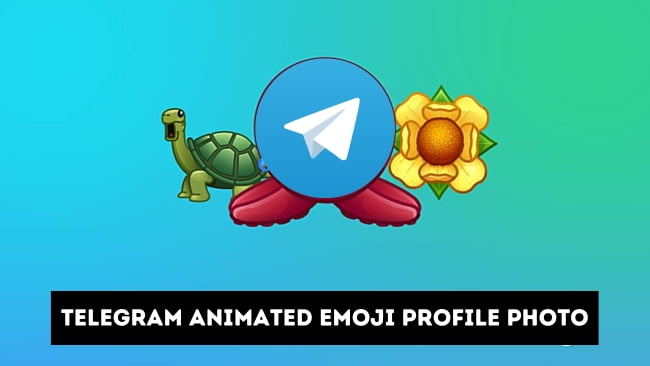Telegram has finally added the ability to set an animated emoji as a profile picture. Telegram recently introduced a new feature called Profile Photo Maker, which makes adding an emoji as a profile photo more enjoyable. You can now turn your regular emoji profile into an animated emoji and set it as your profile photo in Telegram.
Telegram’s new profile photo maker lets you use an animated emoji as your profile picture. You can set a separate animated emoji profile photo for your account, groups, or channels. This is an excellent way to express yourself and stand out from your contacts.
The great part is these animated profile emojis are not limited to any specific animation or type. The Telegram Profile Photo Maker offers come with different animations with different emojis. This means you can set an animated emoji as your Telegram profile picture based on your current mood and likes.
For instance, if you are not happy for the moment, you can select crying or sad emojis with different animations to set as your Telegram profile photo.
How to set animated emoji as Telegram profile picture
To set an animated emoji on Telegram, you need the latest version of the app with the Profile Photo Maker feature. If you haven’t updated your Telegram app yet, simply go to the Google Play Store or App Store to get the latest version.
Set Telegram animated emoji profile picture on Android
Step 1: Open the Telegram app on your Android phone.
Step 2: Tap on the hamburger (three-bar) menu in the top left corner of the screen.
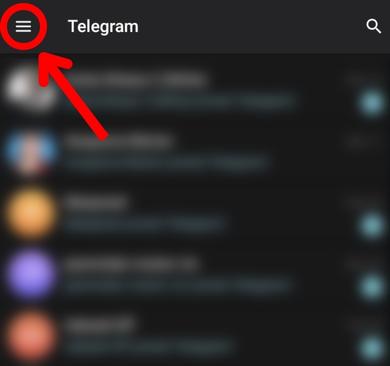
Step 3: Tap on your profile photo. This will open the Telegram settings.
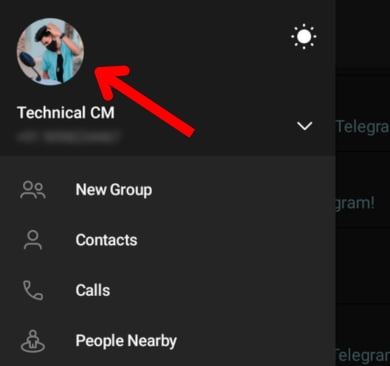
Step 4: Tap on the camera icon to change or set the profile photo.
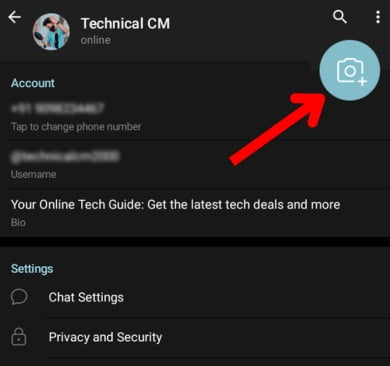
Step 5: Select the ‘Use an emoji‘ option and choose any animated emoji you want to set as the profile photo.
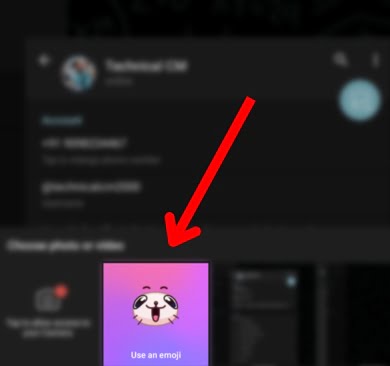
Step 6: Once selected, tap on the ‘Set Profile Photo‘ button.
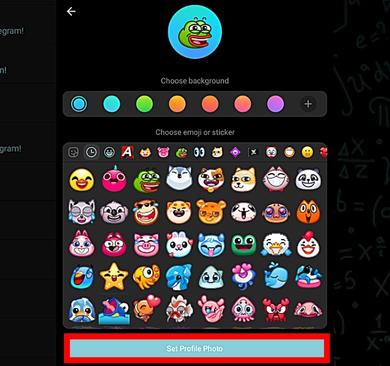
►Read More:
Set animated emoji as Telegram profile photo on iOS
Step 1: Launch the Telegram app on your iOS device.
Step 2: Go to the ‘Settings‘ tab from the bottom of the screen.
Step 3: Under your profile photo, tap the ‘Set Profile Photo‘ button. If you already have set a photo, tap the ‘Change Profile Photo‘ button.
Step 4: Choose the ‘Set Emoji‘ option.
Step 5: Select any emoji you want to set and tap on ‘Set as Profile Photo‘.
That’s all and now your animated emoji will be set on your Telegram profile photo. This will start showing animated emoji to all your contacts on Telegram. You can also change your animated emoji profile picture at any time by repeating the process.