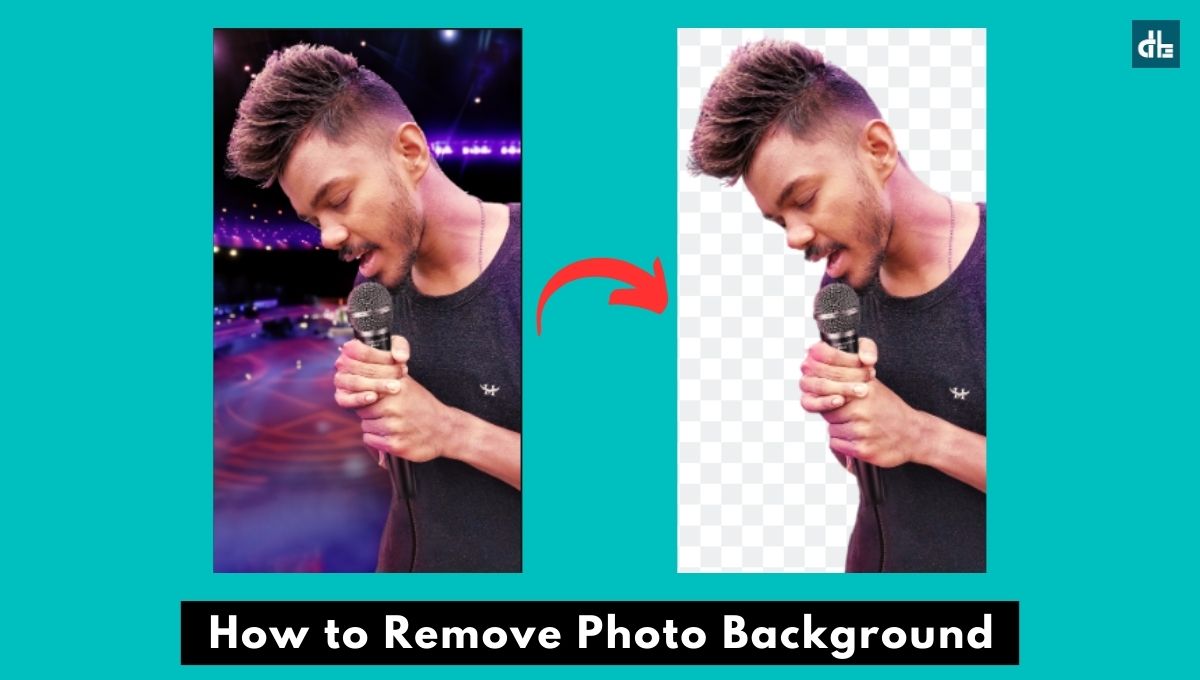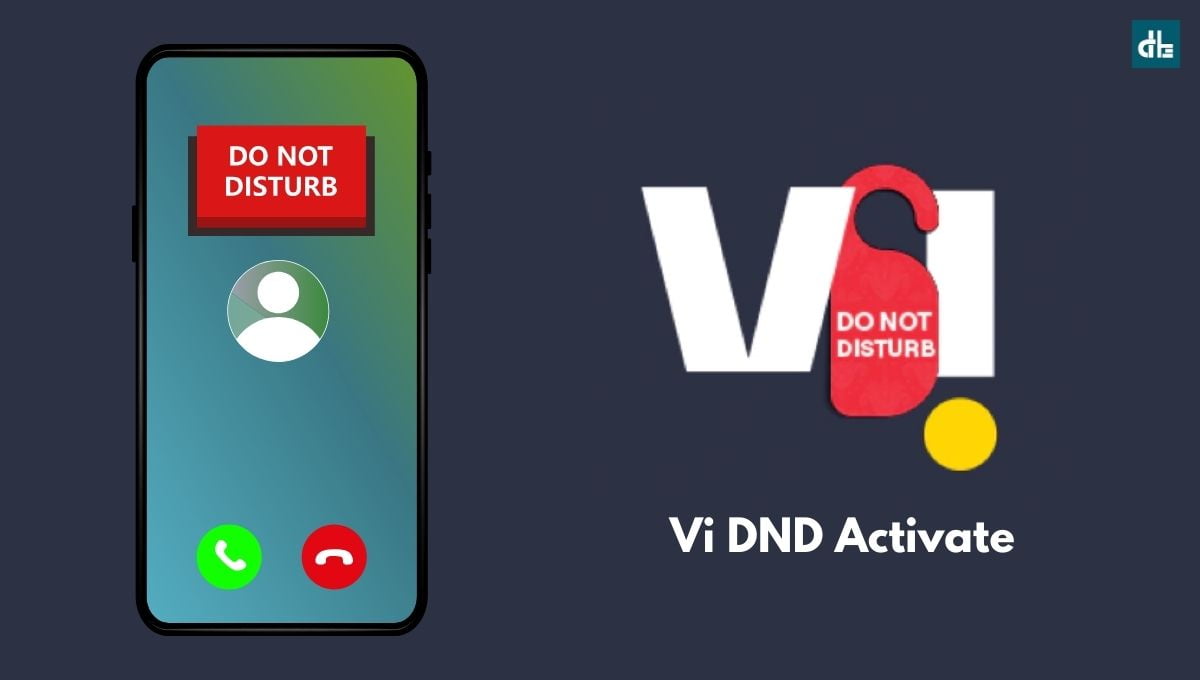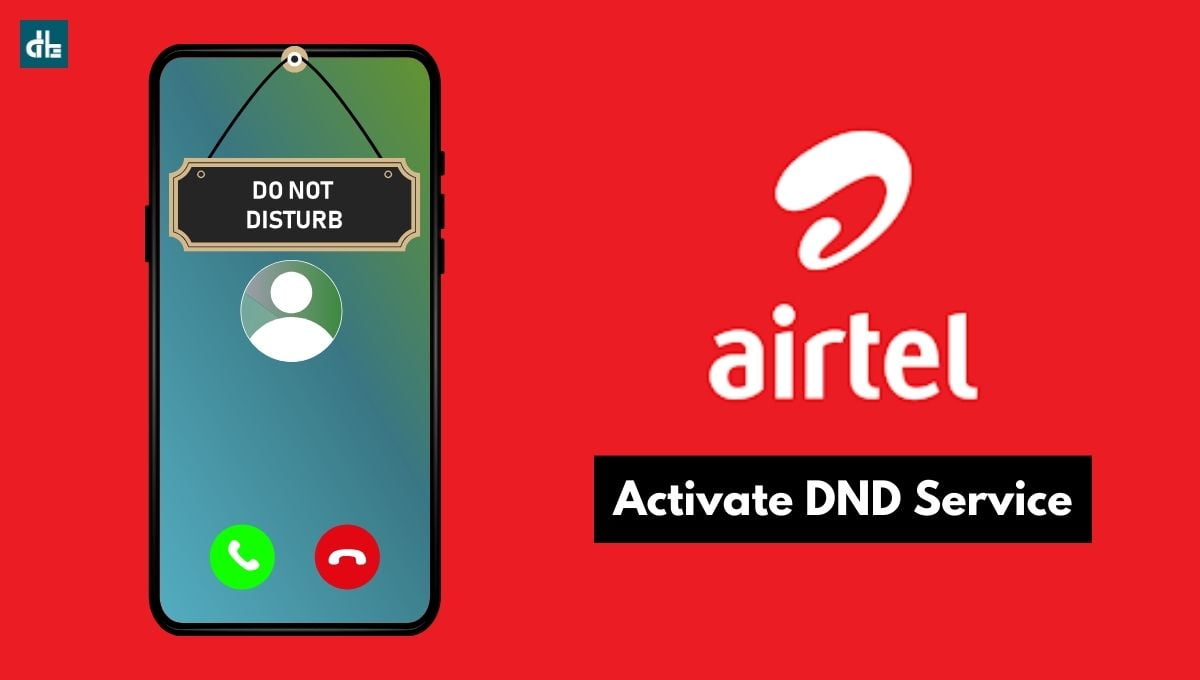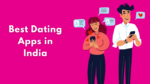Deleting a Telegram account is not as easy as it seems. Here’s a step-by-step guide on how to delete Telegram account permanently on Android, iOS, and PC.
Telegram is a popular real-time messaging app that lets users send messages, photos, videos, and other files. The app is available in 58 languages, which should appeal to users from all over the world. Telegram has hit over 500 Million active users milestone worldwide.
Telegram’s features are almost identical to those of other instant messaging apps such as Facebook Messenger, WhatsApp, WeChat, and Line.
What makes it unique is its features such as animated stickers, message scheduling, and group channels where you can add up to 2,00,000 members in a group.
Despite having so many features, people still want to leave Telegram, which can be due to the following reasons:
To begin, Telegram does not employ end-to-end encryption by default. Users need to turn on the feature in order to chat securely. It’s being blocked in several countries because of its encryption technology. Therefore people wish to leave and delete their telegram account.
Apart from that, Telegram announced that it will launch a premium subscription in July 2022, with extra capabilities. This will very certainly cause you to abandon Telegram in favor of alternative messaging apps.
Contents
Finally, if you’ve chosen to leave Telegram and no longer wish to use it, you can delete a Telegram account by following a few simple steps mentioned below.
Things to keep in mind before deleting a Telegram account
Please keep in mind that when you deactivate your Telegram account, all of your app data is deleted from the server. This implies that if your Telegram account is terminated, you will be unable to recover your data.
Ways to delete a Telegram account
There are 3 ways to delete a Telegram account but the process varies on the device type. If you have an Android or iOS smartphone, you can delete your Telegram account within the app, which requires 6 months of inactivity. If you want to delete your Telegram account instantly, you should use a desktop.
How to delete Telegram account permanently on Android
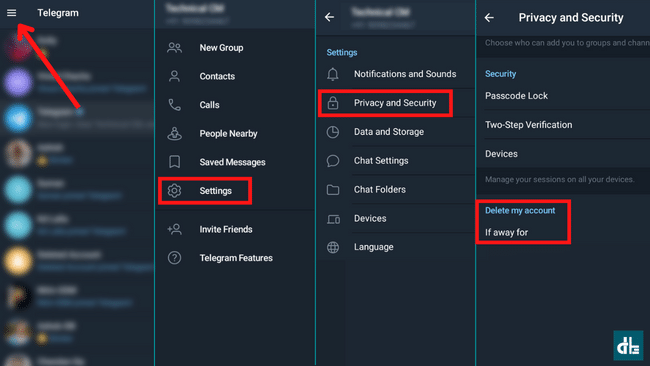
On an Android smartphone, there is no direct way to delete a Telegram account. Instead, you must remain inactive for a period of time in order for the account to self-destruct.
Follow these steps to delete your Telegram account on Android:
1) Open the Telegram app on your Android phone.
2) Tap the hamburger menu bar at the top left corner of the screen.
3) Go to Settings > Privacy & Security > Delete My Account.
4) Select the time period after which you want your Telegram account to be deleted automatically.
Note: In order to delete a Telegram account in Android, you must be inactive for a particular amount of time. You must ensure that you do not use Telegram for the given period, which is set to 6 months by default. You can choose 1 month to remove your Telegram account quickly.
How to delete Telegram account on iOS
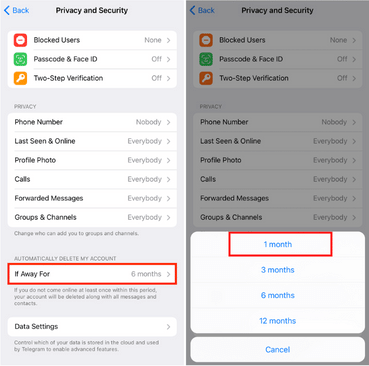
The steps to delete a Telegram account on iOS is very similar to that of Android. To deactivate and delete a Telegram account on iPhone, follow these steps:
1) Open the Telegram app on your iPhone.
2) Tap the menu button and go to Settings.
3) Select Privacy & Security and scroll down to ‘Delete My Account’.
4) Now, select 1 month in ‘If Away for’ option.
This will self destruct your Telegram account; you will now have to wait one month for your messages, contacts, and data to be automatically deleted permanently.
How to delete Telegram account on PC/Laptop
The quickest and easiest way to delete a Telegram account is on a computer or laptop using a browser. You don’t have to wait months to remove a Telegram account. All you need is a desktop or laptop computer with a web browser.
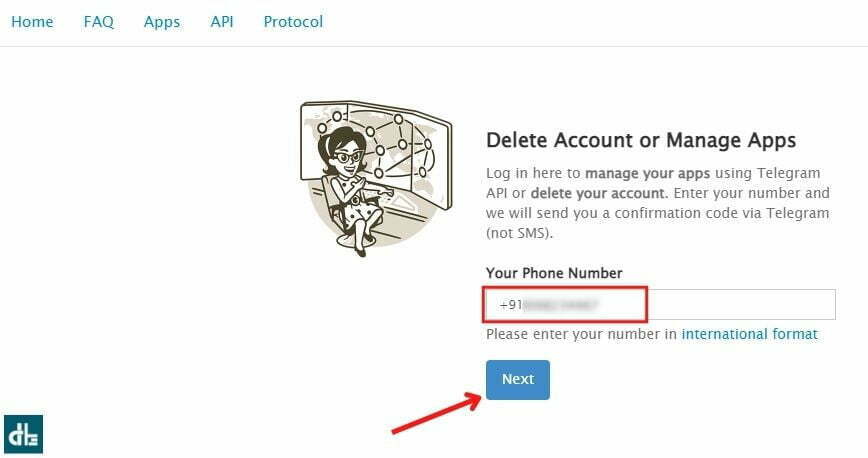
To delete a Telegram account instantly using a PC or laptop, follow these steps:
1) Visit the Telegram Account Deactivation page on any browser.
2) Enter the mobile number registered on Telegram and click Next.
3) Now, you’ll get a confirmation code on Telegram app.
4) Just enter the confirmation code and click Sign-In.
5) Now, click on ‘Delete My Account‘.
This will immediately delete your Telegram account. If you want, you can leave a reason for deleting your Telegram account.
Telegram Account FAQ
Can I delete a Telegram account instantly?
You can delete your Telegram account instantly by visiting Telegram’s official deactivation page on a web browser. However, it will take a few days to completely delete your data and media files from the server.
How does Telegram account self-destruction work?
Telegram monitors inactive accounts to remove them so that the server can be maintained. As a result, if you do not use your account for a certain period of time, your account and all data will be permanently deleted from the server.
How can I delete my Telegram account in one minute?
No, you cannot delete your Telegram account in a matter of seconds. Instead, you can deactivate your Telegram account in a minute through a computer or laptop browser.
How can I delete my number from Telegram?
Your phone number cannot be removed from Telegram in a different manner. To remove your profile from the server, you must first delete your Telegram account.
Conclusion
We highly suggest you delete a Telegram account using a PC or laptop. To delete a Telegram account on Android or iOS, the app must be inactive for months or years. So, if you don’t want to wait and want your Telegram account deleted right away, try using a desktop or laptop web browser.

Chandramohan is a tech geek who enjoys writing about the Internet of Things, social media, and emerging technologies. He is an MCA student at GG University in Chhattisgarh with a strong foundation in computer science.