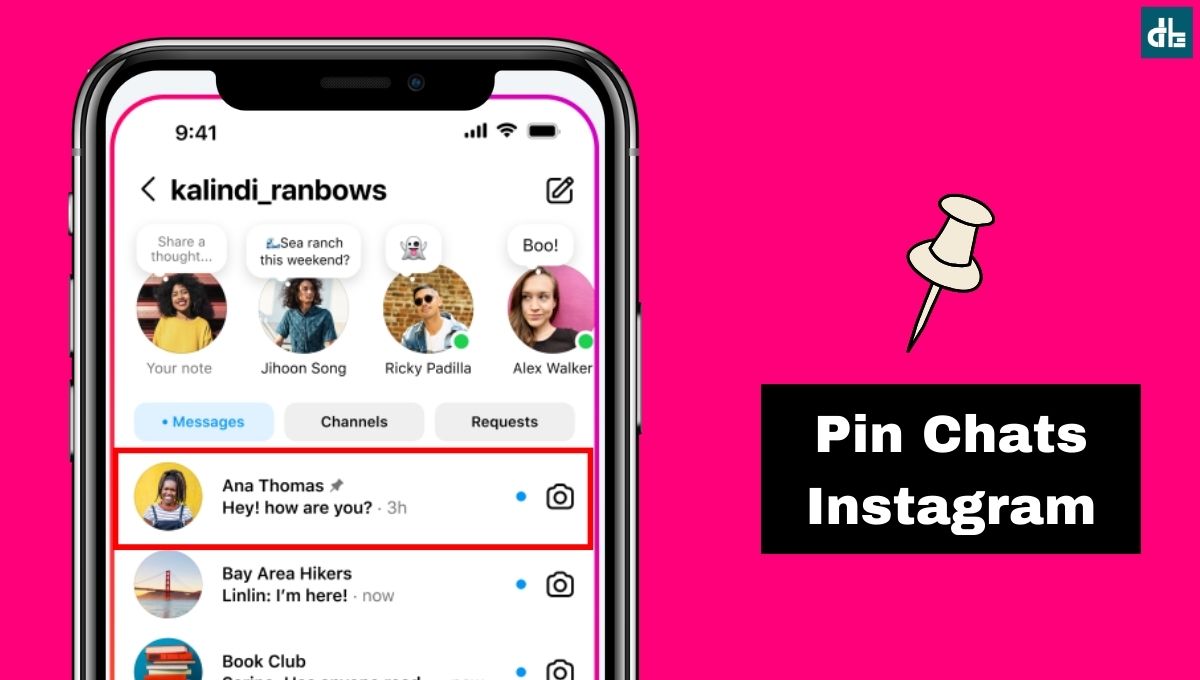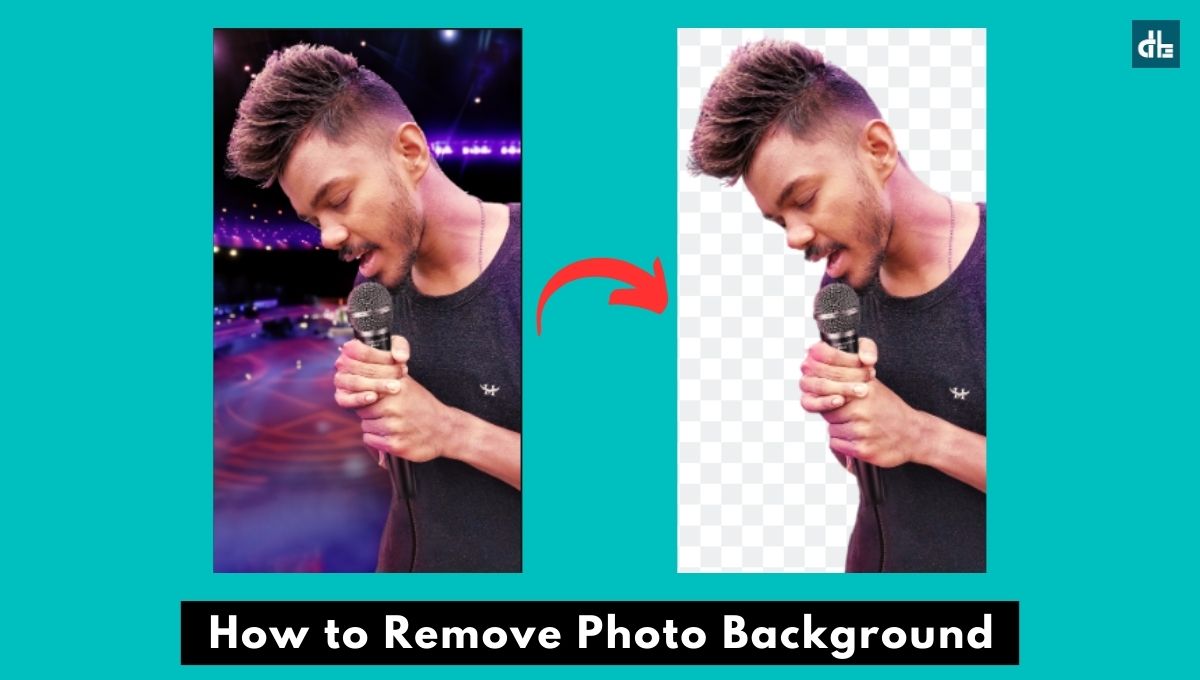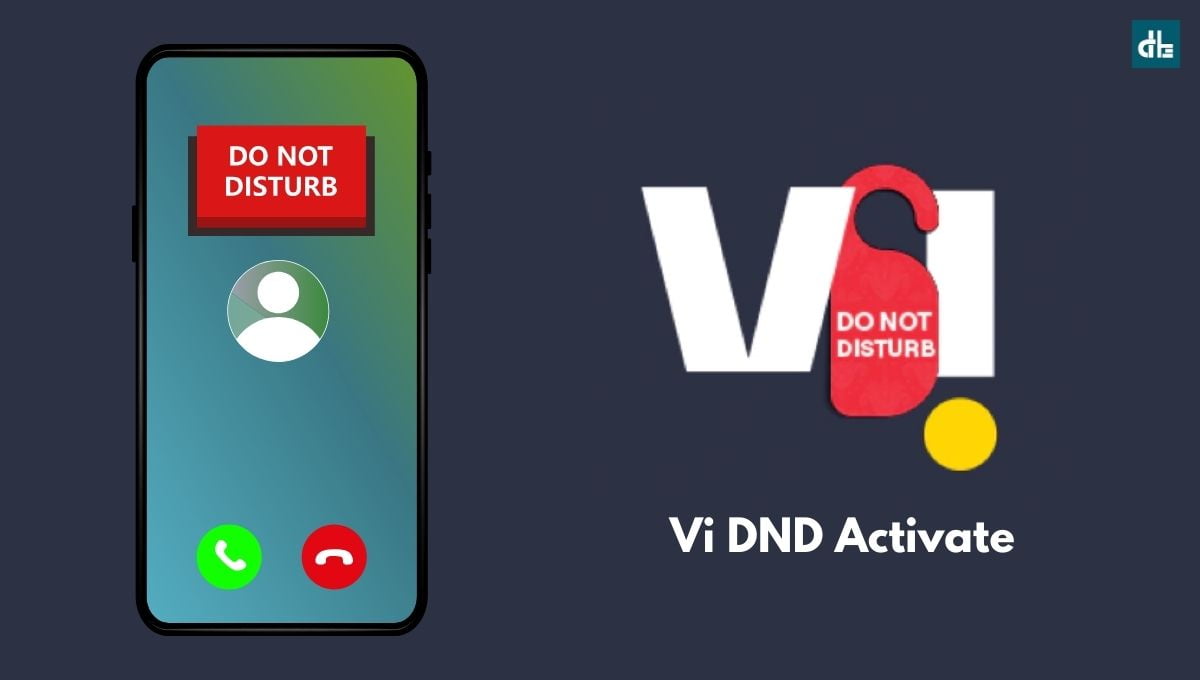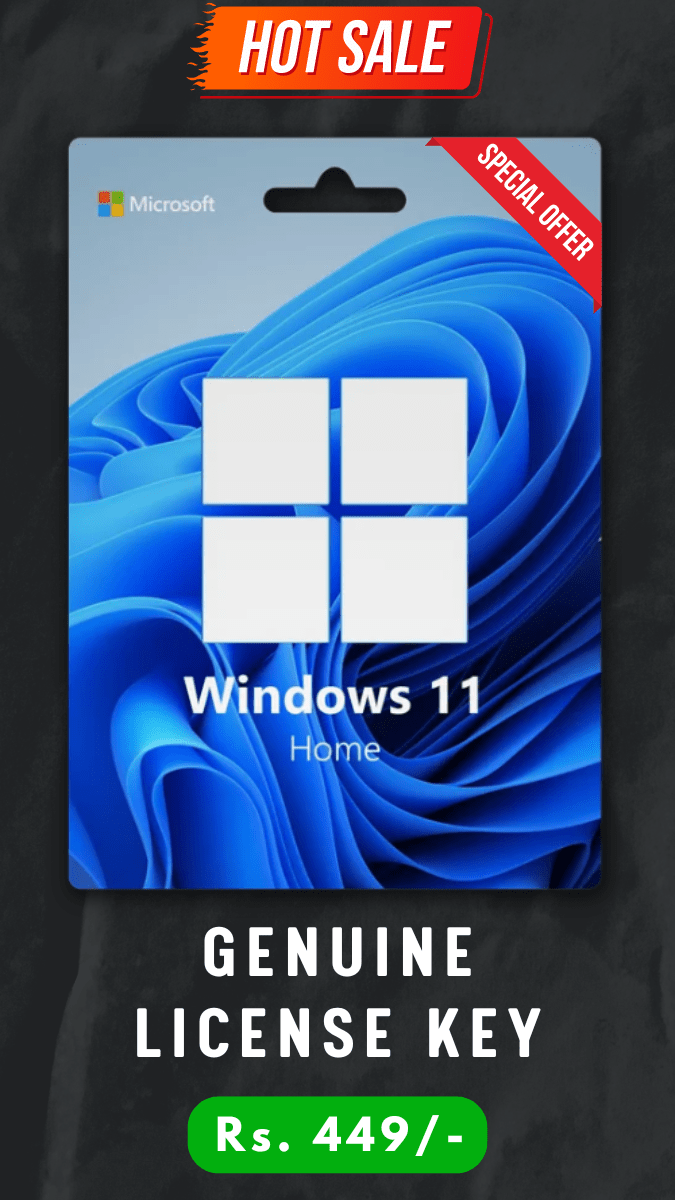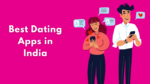- Instagram has recently got a couple of new features on the app and Pinning is one of them.
- With this feature, users can pin or unpin their Instagram chats or profile in a single tap.
- To pin a chat, simply open the Instagram app and head to the chats section (DM). Now, tap and hold any chat you want to pin, then tap on the “Pin” option.
Do you want to pin a chat to your Instagram account? Well, if you had asked a few days ago how to pin a chat on Instagram, our answer would have been simple — No. But, currently, Instagram has made it possible to pin chats on the DM (Direct Message) section. This means you can now pin your Instagram chats
Instagram has introduced a useful new feature that allows you to pin up to three of your most important chats to the top of your direct messages list. Pinning chats makes it easier to quickly access your conversations with close friends, family members, or group chats without having to scroll through your entire DM list.
So, if you’re wondering how you can do so, stick to the article as we’ve covered the easiest method to pin or unpin a chat on Instagram step-by-step. Now, with that said, let’s jump right to the steps.
How to Pin a chat on Instagram (2024)
Before heading to the steps to pin chats on Instagram, make sure that you’ve installed the latest version of Instagram on your device. Since the chat pinning feature is new, it will only be available on the updated version.
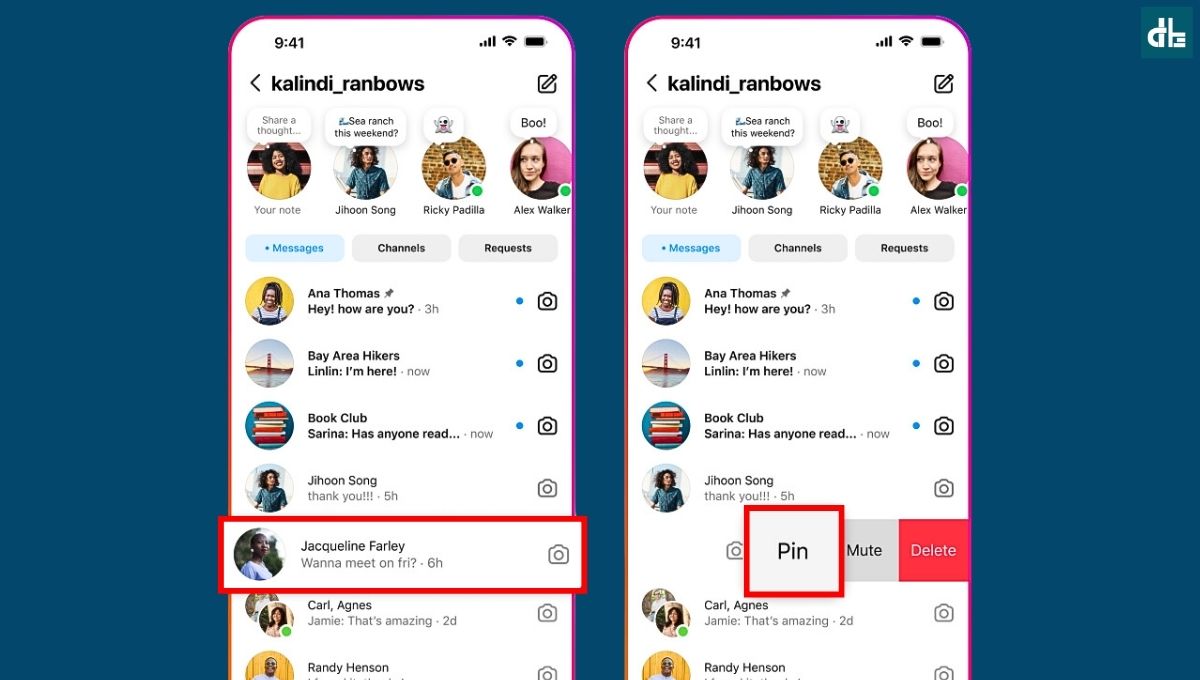
Now, once you’ve updated your Instagram app to the latest version, follow the steps below to pin a chat on Direct Messages:
Step 1: Open Instagram and go to your Direct Messages by tapping the paper airplane or messenger icon at the top right.
Step 2: Swipe left or tap and hold the chat you want to pin. This will bring up a menu of options.
Step 3: Now, from the menu, tap the “Pin” option.
The chat will now be pinned to the top of your DM list above your other message threads. You can pin up to 3 chats at a time. To pin other chats, just repeat steps 2-3.
How to unpin a chat on Instagram
To unpin a pinned chat on your Instagram Direct Messages (DM), follow the steps below:
Step 1: Open the Instagram app on your smartphone.
Step 2: Head to the Direct Messages (DM) section by tapping on the Messages icon in the top right corner.
Step 3: From the top pinned chats section, tap and hold a chat you want to unpin.
Step 4: Now, a popup menu with few options will appear, tap on the “Unpin” option.
That’s it, your pinned chat will now be unpinned from the top and brought back to the DM list with other chats. You can repeat the above steps to unpin other chats too.

Chandramohan is a tech geek who enjoys writing about the Internet of Things, social media, and emerging technologies. He is an MCA student at GG University in Chhattisgarh with a strong foundation in computer science.