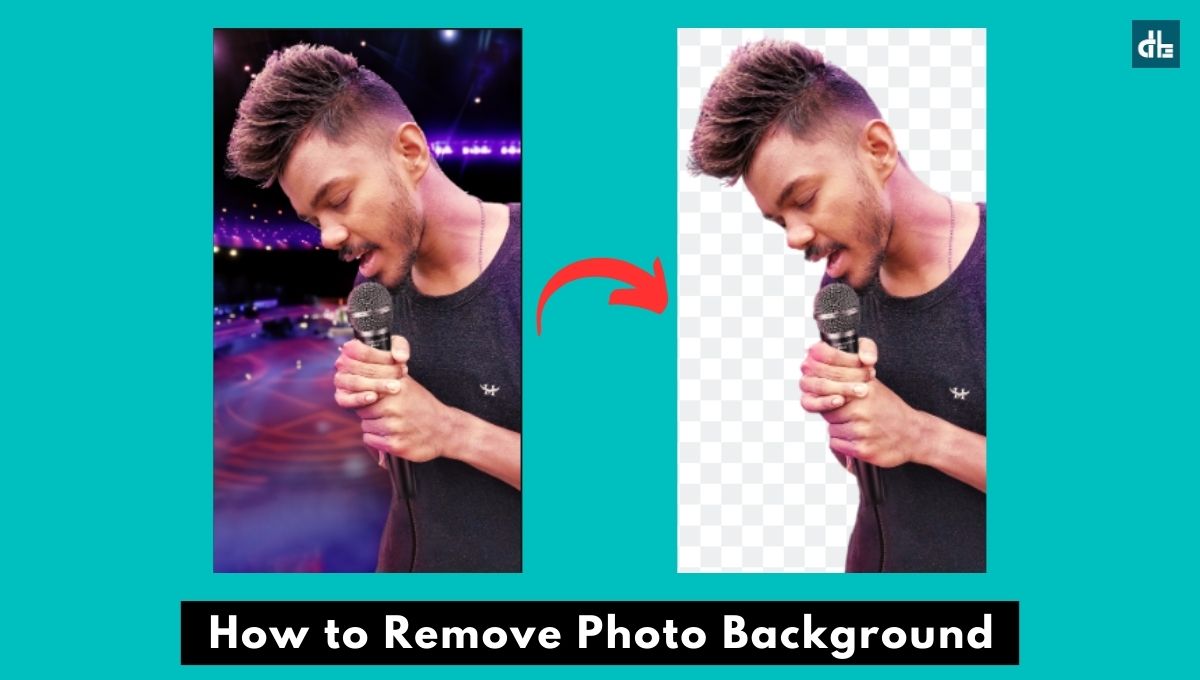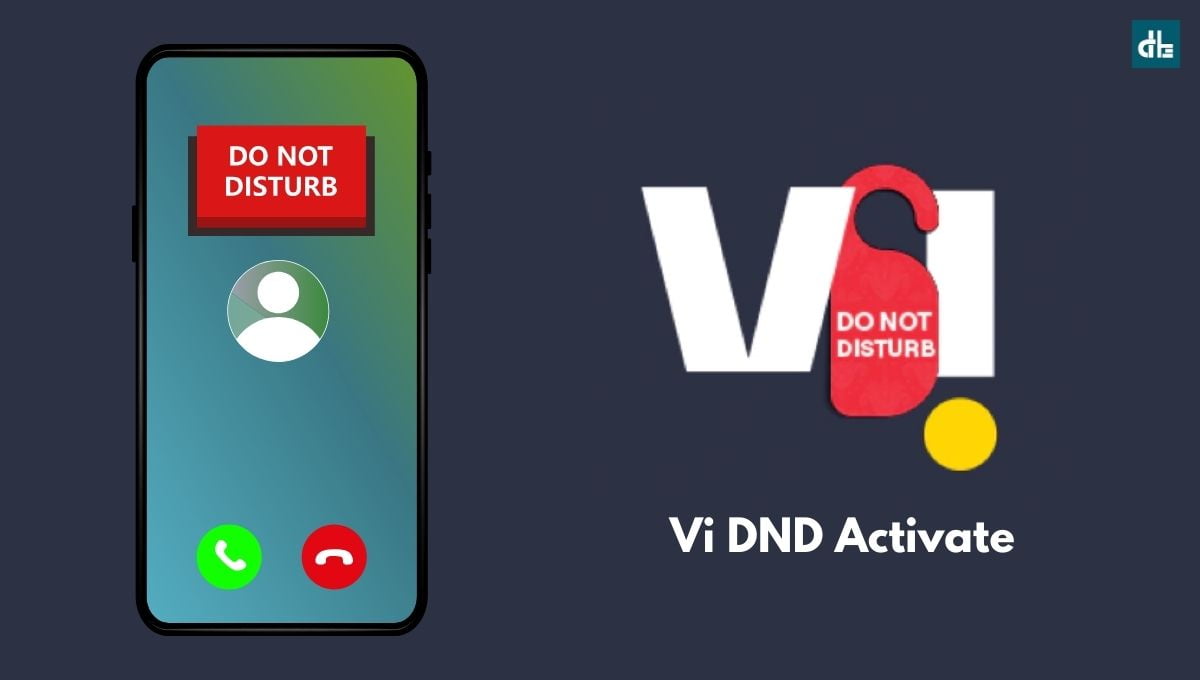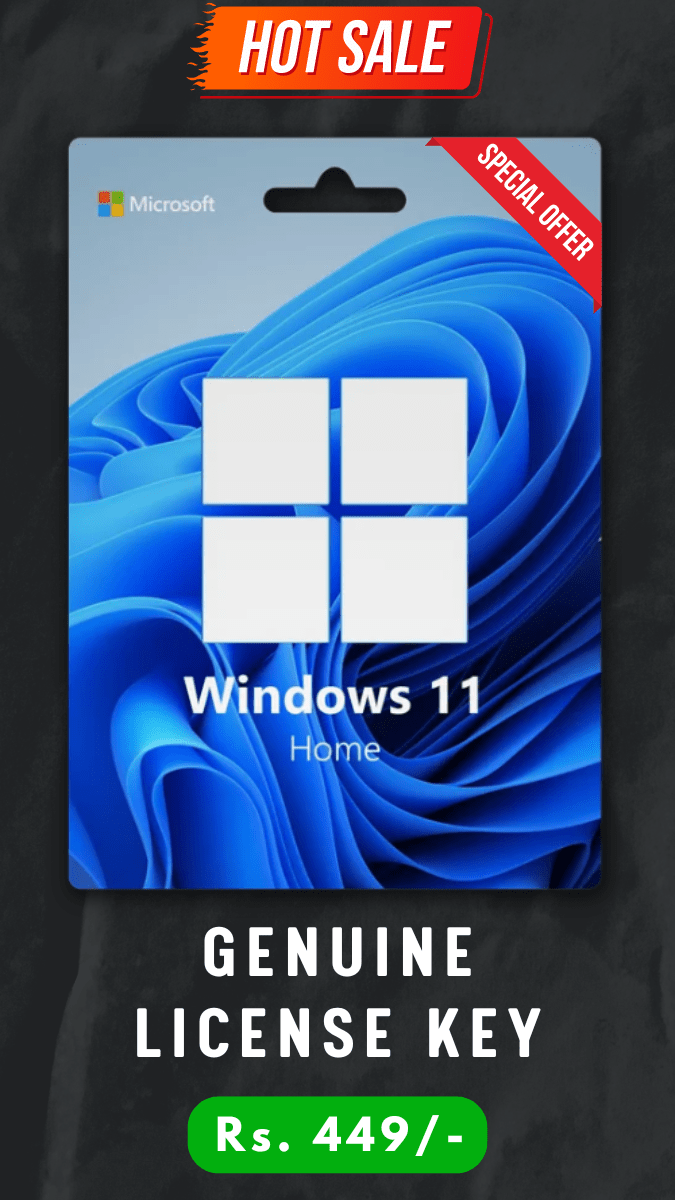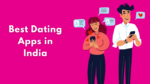- Wireless and Bluetooth earbuds are convenient. They eliminate cable clutter. However, if you are unfamiliar with it, you will have difficulty connecting them to your device.
- It can be challenging to pair earbuds with a phone or other device because they are getting advanced in terms of design and functionality.
- To pair wireless earbuds with a device, first make sure that the earbuds are in pairing mode. Then, go to the device’s Bluetooth settings, select the earbuds from the list of available devices, and follow any on-screen instructions to complete the pairing.
Gone are the days when we used to plug in a cord to our phone and listen to our favorite songs with wired earbuds.
Unlike Bluetooth speakers, wireless earbuds are getting so common these days that you may see every other person plugging them in their ears.
Wireless earbuds and Bluetooth earbuds are convenient. They eliminate cable clutter. But, if you’re new to it, you’ll find it difficult to connect them to your device.
Since earbuds are getting more advanced designs and features, pairing them with a phone or any device has become tricky.
If you’re having trouble pairing your earbuds, worry not. This comprehensive guide will walk you through the steps to connect your wireless earbuds to any device such as a mobile phone, laptop, TV, or tablet.
How to connect Bluetooth/Wireless earbuds to mobile
Step 1: Turn on your wireless earbuds by pressing and holding the power button for a few seconds until you see a flashing light. This will make your earbuds ready to pair.
Some Bluetooth and Truly wireless earbuds come with cases where the buds automatically get turned on when pulled out of the case.
Step 2: Open the Bluetooth settings on your mobile phone and turn it on.
Step 3: Your phone will scan for nearby available Bluetooth devices. Once your earbuds’ name appear on the list, tap on it to initiate pairing.
Step 4: A confirmation message might appear. Tap “Pair” to complete the connection. This will now pair your earbuds with your mobile phone.
Once paired, your earbuds will automatically connect to your phone whenever they’re within range and Bluetooth is enabled.
How to connect wireless earbuds to a laptop
For laptops, the process of connecting Bluetooth or wireless earbuds is similar but settings may vary by operating system. Here we’ve mentioned the steps on how to connect wireless earbuds for both Windows and MAC laptops.
For Windows:
Step 1: Press and hold the power button of your wireless earbuds for a few seconds to turn it on. Once the light starts blinking, it will be turned on and ready to pair.
Step 2: Go to “Settings > Devices > Bluetooth & other devices“.
Step 3: Click on the “Add Bluetooth or other device” button and select the “Bluetooth” option.
Step 4: You’ll now see your wireless earbuds’ name in the list. Click on the name of your earbuds from the appearing list to start pairing.
This will now connect your Bluetooth or wireless earbuds to your Windows laptop or computer.
For MAC:
Step 1: Turn the power on of your Bluetooth or wireless earbuds by pressing and holding the power button for a few seconds until you see a blinking light. If it’s blinking, it will be ready to pair.
Step 2: Click on the Apple menu (Apple icon) on the top left corner of your MAC laptop and go to “System Preferences > Bluetooth“.
Step 3: Turn the Bluetooth on by clicking on the toggle button.
Step 4: Your MAC will now start searching for the nearby Bluetooth device. Look for your earbuds in the appearing list and click on their name.
Step 5: If asked, follow the on-screen prompt such as pairing code. Otherwise, skip this step.
That’s it. This will now connect your Bluetooth or wireless earbuds to your MAC system and you can now listen to the system’s sound on your earbuds.
How to connect wireless earbuds to Smart TV
Smart TVs also can connect wirelessly to earbuds. This is useful to enjoy late-night TV privately. If you want to connect your wireless earbuds to your Android Smart TV, follow the steps below:
Step 1: Press and hold the power button on your wireless earbuds to turn them on and enable pairing mode.
Step 2: On your Smart TV, go to Settings > Remote & Accessories or similar accordingly.
Step 3: Click on the “Add accessory” option. It will now start searching for nearby available Bluetooth devices.
Step 4: Choose your earbuds when they appear in the available devices list.
Step 5: Lastly, click on the “Pair” option.
This will now pair and connect your Bluetooth or wireless earbuds to your Smart TV.
Most smart TVs and streaming devices such as Amazon Fire TV Stick, Chromecast, etc. have different settings, but the process of pairing earbuds is usually similar.
FAQ
Are wireless earbuds compatible with all devices?
Yes, most wireless earbuds are compatible with devices that support Bluetooth connectivity, including mobile phones, laptops, tablets, and some TVs.
How do I pair my wireless earbuds with a device?
To pair wireless earbuds with a device, make sure your earbuds are in pairing mode, then go to the device's Bluetooth settings, select the earbuds from the list of available devices, and follow any on-screen instructions to complete the pairing process.
Can I use wireless earbuds with multiple devices?
Yes, you can use your wireless earbuds with multiple devices, but you can only connect them to one device at a time. You'll need to disconnect from one device before connecting to another.
Do wireless earbuds require a separate app for connectivity?
No, in most cases, wireless earbuds do not require a separate app for connectivity. You can pair them directly with devices through their Bluetooth settings.
How do I know if my wireless earbuds are connected to my device?
You can know if your wireless earbuds are connected to your device by checking a Bluetooth icon or light indicator when wireless earbuds are connected. Additionally, you may hear a sound or receive a notification on your device confirming the connection.

Chandramohan is a tech geek who enjoys writing about the Internet of Things, social media, and emerging technologies. He is an MCA student at GG University in Chhattisgarh with a strong foundation in computer science.