WhatsApp is the most widely used instant messaging service on the internet. The free cross-platform chatting app from Meta is available for Android, iOS, and desktop. WhatsApp can also be used in a browser by accessing the web version of WhatsApp called WhatsApp Web.
Due to a lack of knowledge about WhatsApp Web, the majority of its users will only use the app on smartphones. However, it can be very useful because it allows users to access WhatsApp from any location. Continue reading to learn how to use WhatsApp Web from start to finish.
What is WhatsApp Web?
WhatsApp Web is a web version of the instant messaging app WhatsApp that allows users to access WhatsApp using a browser. It functions similarly to the app version on a smartphone, allowing features such as chatting, creating polls, viewing status updates, sending media files, and so on. The only thing it lacks is a calling feature and adding status updates.
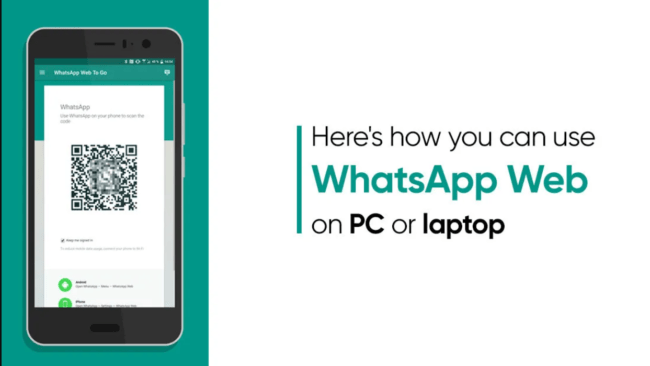
How to Use WhatsApp Web
It is very simple to use WhatsApp Web on a computer or laptop. Simply scan the QR code to log in to your WhatsApp account via WhatsApp Web. That’s it; you don’t even need to keep your internet on to stay connected anymore, thanks to WhatsApp’s Multi-device feature.
Here’s a step-by-step tutorial for using WhatsApp Web on a laptop or PC with Android or iOS.
How to use WhatsApp Web with Android
Step 1: Open a browser, such as Google Chrome, Edge, or Firefox, on your computer or laptop.
Step 2: Visit WhatsApp Web official page.
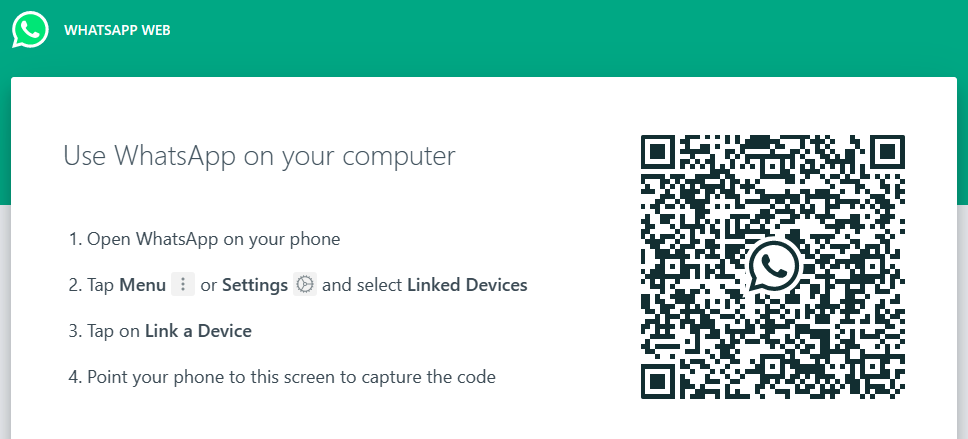
Step 3: Select “Linked Devices” from the menu by tapping the three dots in the top right corner.
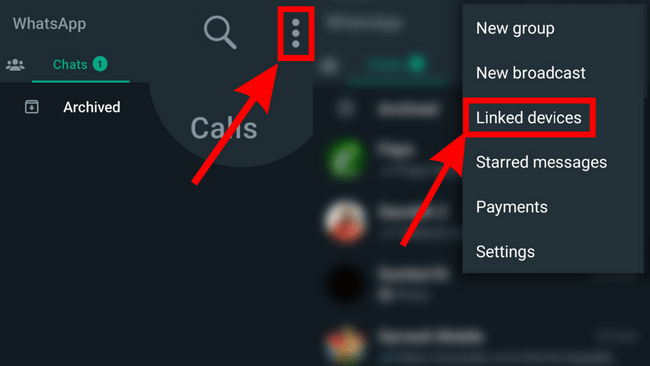
Step 4: Tap on “Link a Device” and verify your identity using Fingerprint/Pattern/PIN.
The verification method depends on the default lock screen type of your phone. Once verified, a scanner will automatically open on your phone.
Step 5: Now scan the WhatsApp Web QR code appearing on your browser.
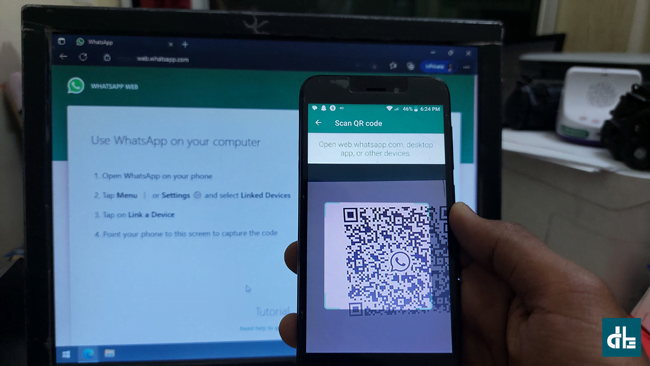
Your WhatsApp account will be logged in to WhatsApp Web after scanning the QR code. You can now use WhatsApp Web on your computer at any time.
How to use WhatsApp Web with iPhone
Step 1: Open a web browser on your laptop or desktop.
Step 2: Visit the official WhatsApp Web by entering the URL ‘https://web.whatsapp.com/’ and press enter.
Step 3: Open WhatsApp on your iPhone and head to “Settings“.
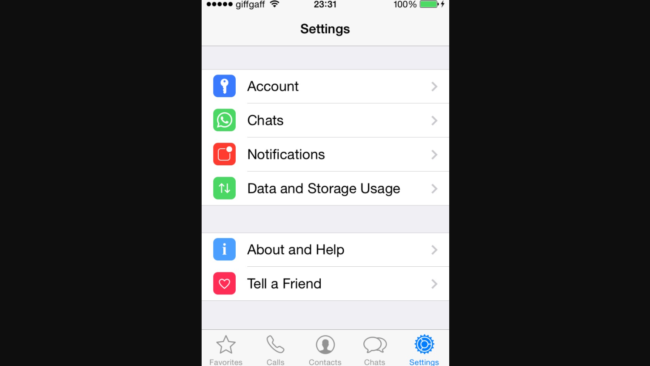
Step 3: Go to “Linked Devices” and verify your identity using FaceID or TouchID.
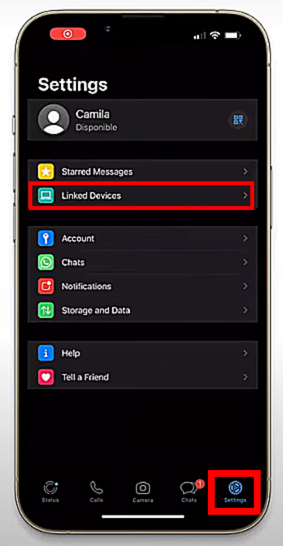
Now a scanner will be opened on your iPhone.
Step 4: From your computer browser, scan the WhatsApp Web QR code placed on the WhatsApp Web official page.
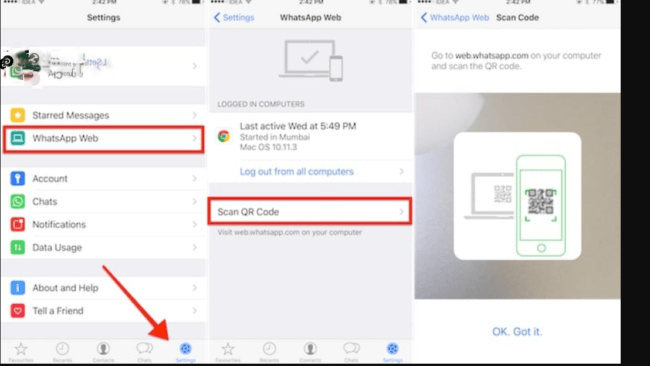
Once you scan the QR code properly, WhatsApp Web will be automatically available to use on your desktop browser.
How to log out of WhatsApp Web
If you’ve had enough of the WhatsApp Web and want to safely close it, simply log out so that no one can misuse your WhatsApp. Previously, WhatsApp Web was set to log out automatically after a period of inactivity, but following the multi-device update, users must do so manually.
Log out of WhatsApp Web from the browser
Step 1: Open WhatsApp Web on your computer browser.
Step 2: Open the menu by clicking on the three dots on top.
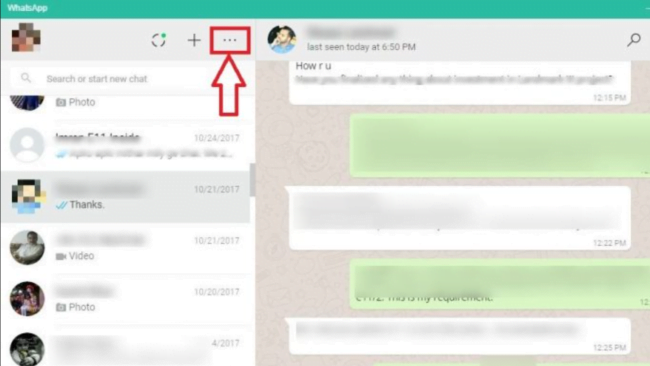
Step 3: From the drop-down menu, click on the “Logout” option.
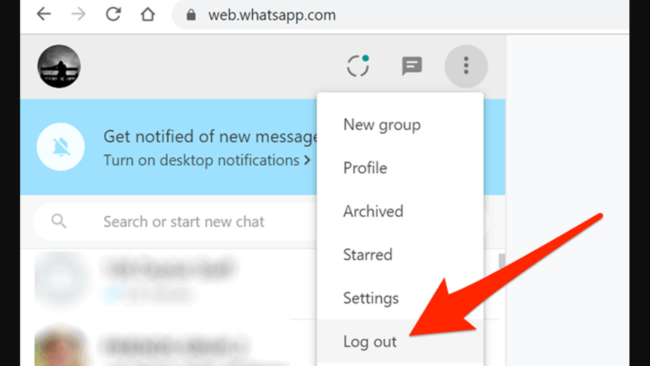
Just wait for a couple of seconds and you’ll be logged out of WhatsApp Web.
Log out of WhatsApp Web from the phone
Many people do not remember to log out of WhatsApp Web. You can now log out of your WhatsApp web account from your Android or iOS phone even if you are not near your computer or have turned it off.
Follow the steps below to log out of WhatsApp Web from the phone:
Step 1: Open WhatsApp on your Android or iOS phone.
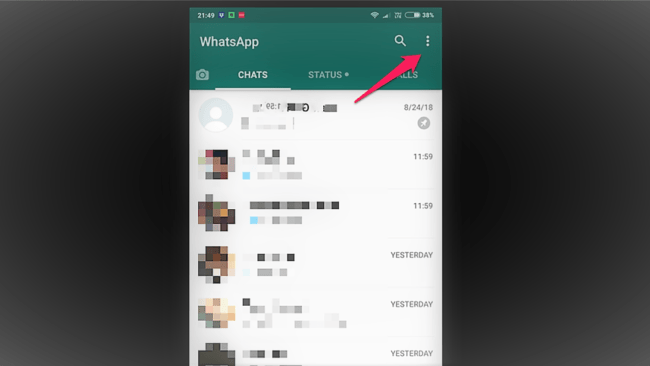
Step 2: Tap the three dots on the top right corner of the screen.
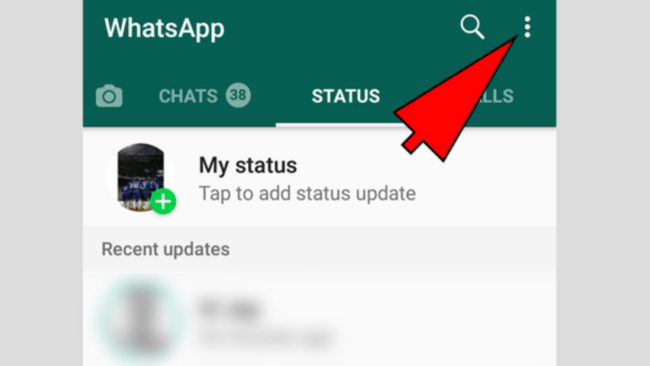
Step 3: Select “Linked Devices” from the drop-down menu.
You’ll now see a list of linked devices that are connected to your WhatsApp Web.
Step 4: Now tap on “Log Out from all computers” option.
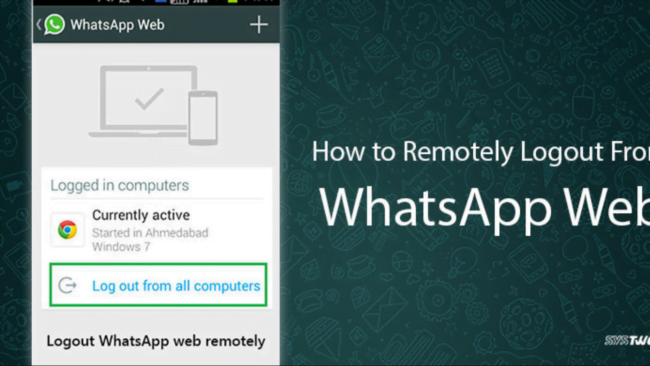
You will now be automatically logged out of all WhatsApp Web-connected devices.


