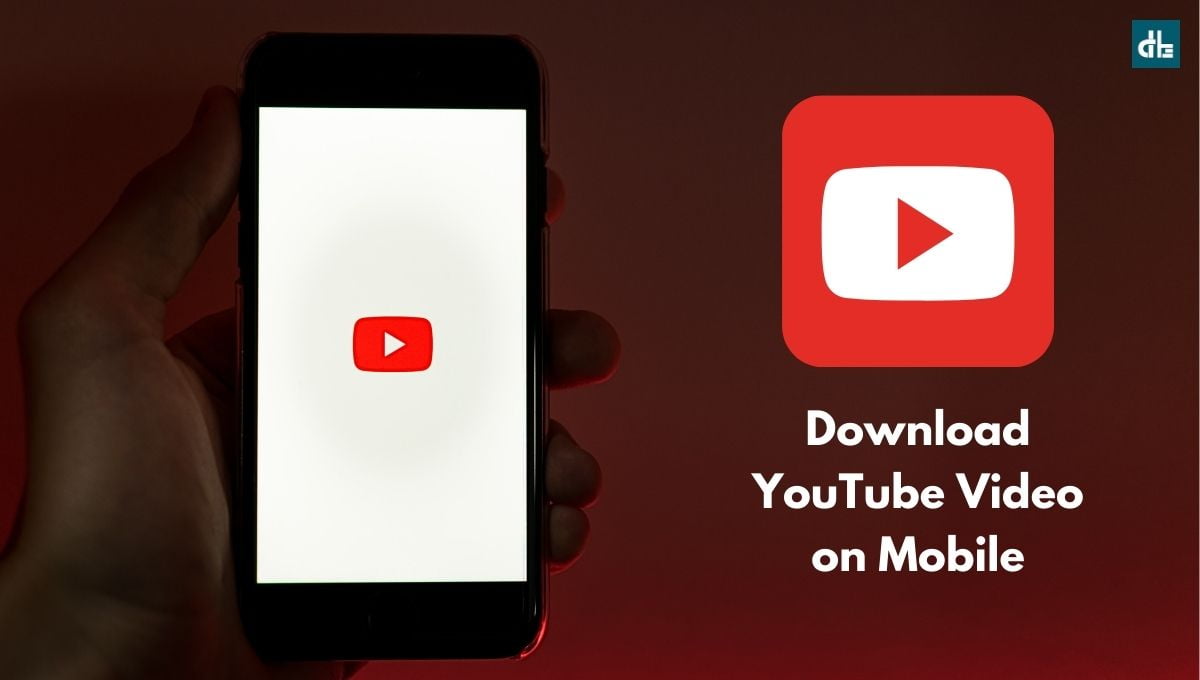- You can download any YouTube video on your mobile within the YT app in full quality to save it for later offline viewing.
- There are a lot of several third-party YT video downloader websites that allow you to save any YouTube video for free on Android and iPhones.
- To download a YouTube video on your mobile device, copy the YouTube video link and go to ‘y2meta.app’. Next, paste the copied video link in the URL box and tap “Start”. Now, select the video quality and tap “Download”.
Do you want to watch your favorite YouTube videos but don’t have internet access? Downloading them to your phone is the answer.
You can download YouTube videos on your mobile device and view them offline later on. This way, you’ll also be able to watch the YouTube videos without any ads.
In this article, we’ll take a look at how to download YouTube videos on mobile in high quality so you can safely save them for later without any legal or copyright issues.
How to download YouTube videos on mobile (2024)
This guide will walk you through the 3 most effective ways to download YT videos directly to your mobile device using the official YouTube app or third-party tools. With that said, let’s jump right to the methods.
Method 1: Using YouTube Premium
The YouTube app itself offers a download option, but it requires a YouTube Premium subscription. If you have a Premium subscription, you can download any video for offline viewing within the app in full quality.
Follow the below steps to download YouTube videos on mobile using YouTube Premium:
- Open the YouTube app with your premium account.
- Find the video you want to download and play it.
- While the video is playing, tap the “Download” button.
- Select the video quality and tap on the “Download” button.
This will now start downloading the video on the YouTube app. Once done, you can play that video offline anytime without any interruption.
Method 2: Using third-party websites
Several third-party YouTube video downloader websites let you save the YT videos for free on Android and iPhones. However, downloading videos may violate YouTube’s terms of service. So, please proceed accordingly and be mindful of copyright laws. Here’s how to do it:
Step 1: Go to the YouTube app on your Android or iOS device.
Step 2: Play the video you want to download.
Step 3: While the video is playing, tap on the “Share” button.
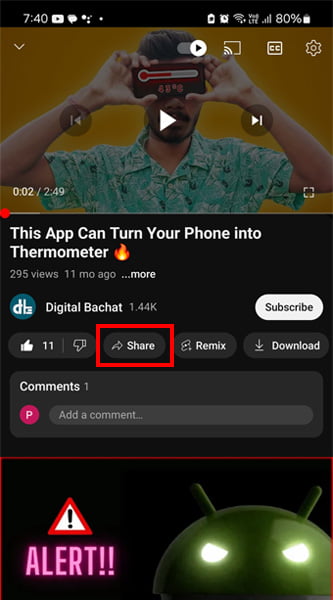
Step 4: Select the “Copy link” option.
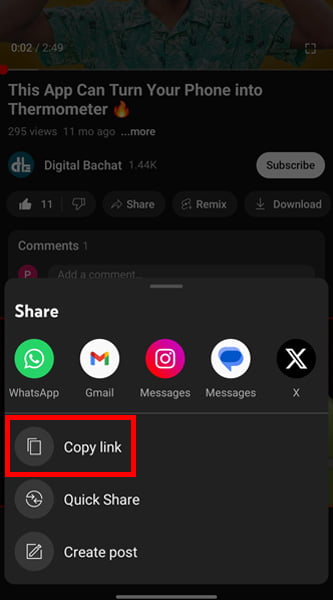
Step 5: Now, go to the “Y2Meta.app” website.
Step 6: Paste the copied YouTube video link in the URL box and tap “Start.”
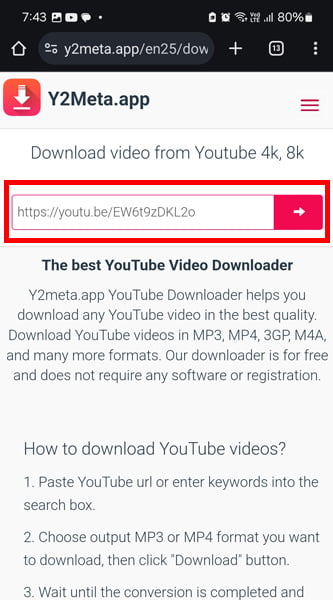
Step 7: Select the video resolution and hit “Download.”
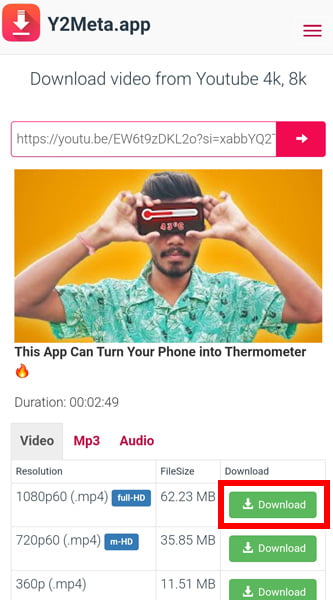
This will now save the YouTube video on your mobile device in selected quality.
►Read More:
Method 3: Use a browser with in-built video downloader
You can use a browser such as UC Browser or Brave Browser on your mobile to save a YouTube video. These browsers have an in-built video downloader tool that prompts a download option when you play a YouTube video, allowing you to save the video instantly.

Here are the steps to download a YouTube video on a mobile web browser:
- First, install the Brave Browser app on your mobile device and open it.
- Go to “youtube.com” and play the video you wish to download.
- While the video is playing, you’ll see a download option. Tap on it.
Your YouTube will now be downloaded directly to your mobile device without any quality reduction.