WhatsApp has now made it possible to use the app on multiple devices. Meta recently released a major update for WhatsApp that allows users to use their WhatsApp account on multiple Android and iOS devices at the same time.
This means you can now access your existing WhatsApp account from up to four different devices without having to log out of your primary device.
Previously, when someone tried to log into WhatsApp on another phone to use it simultaneously, the app logged out of the previous phone, making it impossible to access the same WhatsApp on different devices.
However, you can now connect WhatsApp to other Android and iOS devices without logging out of your current device.
WhatsApp linked devices for Android and iOS
Using an existing WhatsApp account on other Android or iOS devices requires the companion devices to be connected to the phone using the Linked Devices option.
The Linked Devices feature was previously only available on the desktop and web versions of WhatsApp, but with the latest update, it can now be used when logging in on smartphones.
How to use WhatsApp on multiple phones
To use the same WhatsApp account on multiple devices, scan the QR code to connect the devices to the primary phone. The procedure to connect the devices on Android and iPhone is the same. The steps for using a WhatsApp account on multiple phones are as follows:
Step 1: Open WhatsApp on the secondary Android or iOS device on which you want to use WhatsApp together.
Step 2: Tap on “Agree and continue.”
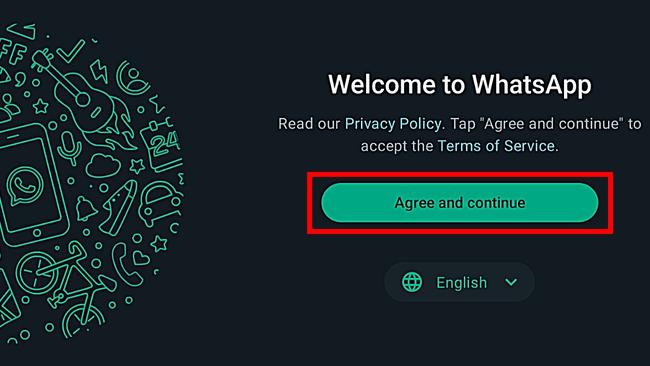
Step 3: When it asks for the phone number, tap on the three dots menu on the top right corner and select “Link to existing account“.
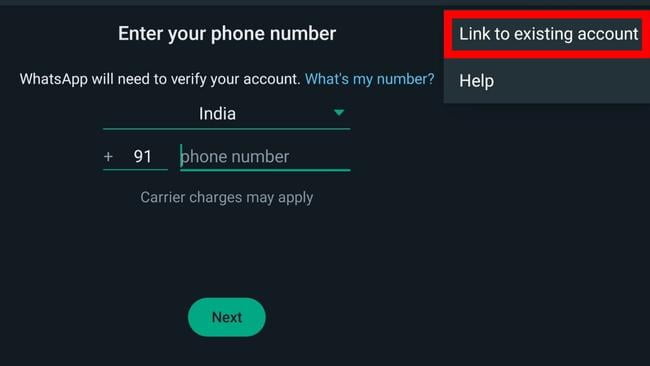
Now, a QR code will appear on the screen for scanning.
Step 4: Open WhatsApp on your main phone and select “Linked Devices” from the three-dot menu in the top right corner.
Step 5: Tap the ‘Link a Device” button.
Step 6: Scan the code appearing on your companion device by pointing from the primary phone’s scanner.
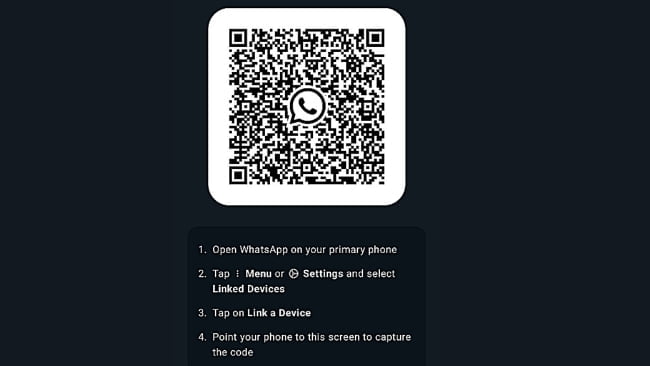
That’s it; you can now use that secondary phone to access your WhatsApp chats, contacts, media, and other files. Depending on your internet speed, it might take a while for all the data to load.
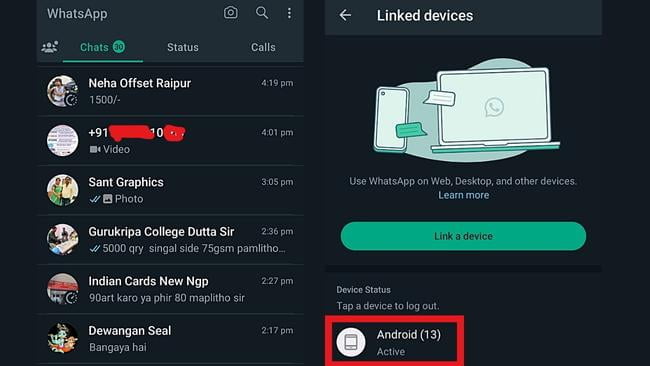
You can use WhatsApp on this backup phone in the absence of your primary phone.

