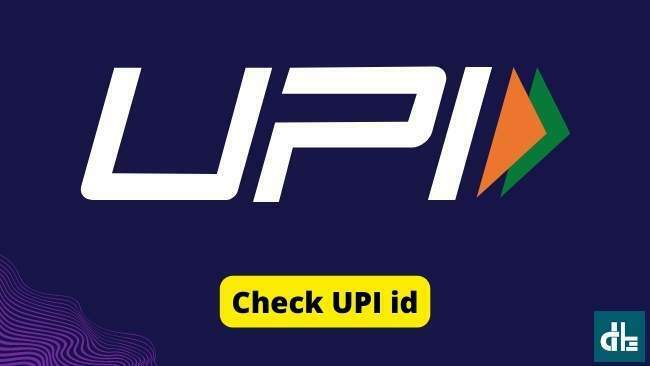You can show your UPI ID in order to receive money from the payer. You can check your UPI ID within the payments app that you use. Here’s how to see UPI ID in Google pay, Phonepe, Paytm, and other online payment platforms.
The Unified Payment Interface (UPI) is a simple, secure, and safe way to make digital payments. Because it enables fast fund transfers between two parties’ bank accounts, UPI has become a popular method for receiving and sending money.
Although they have been around for a long time, UPI payments have grown in popularity and acceptance in India after the demonetization of banknotes in 2016.
How to check UPI ID
Contents
As a result, all major apps are now accepting UPI payments for the convenience of their users and themselves. However, in order to deal online using UPI, you must have a unique UPI ID.
How to see UPI ID in Google Pay
To check the UPI ID and QR code in Google Pay:
- Open the Google Pay app.
- On the top right corner, tap on your profile photo.
- Go to Bank account.
- Now tap on the bank account whose UPI ID you want to see.
- In this way, you will find your UPI ID.
How to see UPI ID in PhonePe
PhonePe provides the simplest method for users to check their UPI ID. To check your UPI ID on PhonePe, follow these steps:
- Open the PhonePe app on your smartphone.
- Tap on your profile picture, on the top left corner.
- Now tap on “UPI Settings”.
- You will find your unique payment ID.
How to see UPI ID in Paytm
To check your UPI ID in Paytm:
- Open the Paytm app on your phone.
- Go to your profile section.
- Now you’ll find your UPI ID and QR codes there.
How to check UPI ID in Amazon Pay
You can check your UPI ID in the Amazon Pay section within the Amazon app. To check your UPI ID in Amazon Pay:
- Open the Amazon app.
- Now tap on the Hamburger menu and find the Amazon Pay tab.
- Tap on the Amazon Pay.
- Next, tap on the Amazon Pay UPI tab.
- Now you will see your Amazon Pay UPI ID.
How to check UPI ID in BHIM app
BHIM app is the standard platform to manage UPI payments. To check UPI IDs in BHIM app, follow these steps:
- Open the BHIM app.
- Click on the Profile section.
- You will find your UPI ID.
- It will be like “registeredmobilenumber@upi“.
How to check UPI ID in Mobikwik app
To check the UPI ID in Mobikwik:
- Open the Mobikwik app.
- Tap on the bank account whose UPI ID you want to view, at the right corner.
- You’ll find your UPI ID there, it will be like “yourmobilenumber@ikwik“.
How to check UPI ID in YONO SBI app
To check your UPI ID in YONO SBI app:
- Open the SBI YONO app and log in using Username and Password.
- Now click on the “YONO PAY” option.
- Then tap on the “BHIM UPI” option.
- Tap on the “Generate QR” option.
- On the next screen, you can check your SBI UPI ID.
How to check UPI ID in Samsung pay
You can check your UPI ID in Samsung Pay by following steps:
- Open the Samsung Pay app.
- Go to the BHIM UPI section.
- Now you will see your UPI ID and QR code.
How to check UPI ID in Tata Neu
To check your UPI ID on Tata Neu app:
- Open the Tata Neu app.
- On the bottom left corner, tap on the Tata Pay.
- Now you will find your unique ID.
- The UPI ID will be like “phonenumber@tapicici“.
Conclusion
With UPI becoming a popular mode of payment among the masses, it is critical for businesses to offer UPI as a payment option to their customers, bringing the country one step closer to a “cashless economy.” Accepting UPI payments in categories such as bill payments, grocery stores, and shopping is essential.