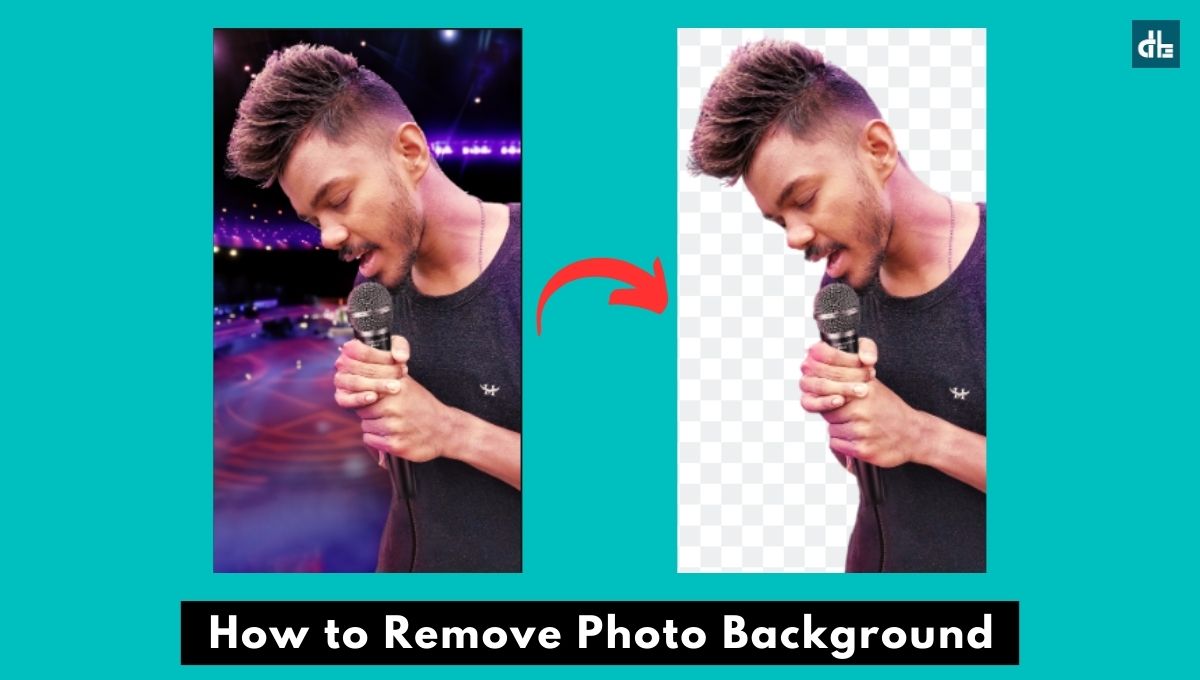- There are a lot of free photo background removal apps and websites that let you remove the background from your image in seconds.
- To remove the background from your photo on Android, launch the “Background remover – remove.bg” app and select the “Upload Image” option. Next, choose which photo you want to remove the background from. After removing the background, tap the “Download” button to save the image.
- To remove the background from an image on your iPhone, open the Photos app and select the photo you want to edit. Next, tap and hold on the subject of the photo until it begins to shimmer around the edges, then a small menu will appear. Tap “Share…” and then select “Save Image” to save a copy of your photo with a transparent background.
Do you have a beautiful picture of yourself but the background doesn’t complement it? If so, you can remove the background from your photo and replace it with a beautiful one to enhance its look.
But how can you remove the background from an image on your mobile phone? Well, those days are gone when you need to use expensive computers and software to manually cut out the subject from a photo.
Today, with AI background removal tools, you can automatically remove the background from your images on both Android and iOS devices.
This article will guide you through some of the top apps and methods to remove backgrounds from your images on both platforms.
How to remove background from images on Android
Method 1: Via Remove bg app
First and the easiest way to remove the background from an image is using the Remove Bg app. It is a freemium tool that cuts out the subject from a photo in seconds. Here are the steps to use the Remove Bg app to remove the photo background:
Step 1. Download and install the “Background remover – remove.bg” app from the Play Store on your Android device.
Step 2. Tap the “Upload Image” button and select an image you want to remove the background from. Once uploaded, it will now start removing the background from the image to make it transparent.
Step 3. If the background is not removed accurately, you can tap “Erase” to remove the unwanted part or tap “Restore” to bring back any unintentionally removed parts.
Step 4. Once the background is removed, simply tap the “Download” button to save it on your Android device.
Method 2: Adobe Background Remover
When it comes to photo editing-related stuff, how can you forget Adobe? Adobe offers a free background remover online tool that automatically removes the background from your image without any watermark or quality reduction.
Here are the steps to clear the background from an image using the Adobe Background Remover website:
Step 1. Open the Chrome browser on your Android device.
Step 2. Go to the Adobe Background Remover website and tap the “Upload your photo” button.
Step 3. It will now open the gallery on your device. Simply select a photo that you want to remove the background from.
Step 4. After uploading the photo, it will take a few seconds to remove its background. Once the background is removed, tap the “Download” button to save your photo with transparent background.
Method 3: Removal AI
If you want to remove the background from a photo online without downloading any apps, you can use Removal AI. This free website allows you to easily remove complex backgrounds from your images without losing quality. The only catch is that you’ll need to sign up to download your background-free photo in high quality.
Here are the steps to remove the background from a photo using the Removal AI website:
Step 1. Open Chrome or any other web browser on your Android device.
Step 2. Go to the removal.ai website — “https://removal.ai/upload/”.
Step 3. Tap the “UPLOAD IMAGE” button and select the photo you want to remove the background of.
Step 4. It will now cut out the subject from your uploaded photo and remove its background in a few seconds. If the results are inaccurate, you can erase or restore the specific part by tapping on the “Erase & Restore” option at the top.
Step 5. Once the background is removed, tap the “Download” button to save the cutout photo on your Android device.
Step 6. To download your background removed photo in high quality, tap on the “Download high quality” button and sign up for free. Once you’re signed up, you’ll be able to download your photo in full resolution for free.
How to remove background from images on iPhone
Method 1: Via built-in background removal feature
If you have an iPhone with iOS version 16 or later, you can remove the background from your image using the newly introduced built-in background remover feature without any third-party app. It allows you to cut out the subject from your photo instantly and share or save them for free.
Follow the steps below to remove the background from your image on your iPhone via the built-in background remover feature:
Step 1. First, launch the Photos app on your iPhone.
Step 2. Open the photo you want to cut the background from.
Step 3. Long-press on the subject of your photo.
Step 4. It will now start to shimmer around the edges and a small menu will appear. Tap the “Share…” option.
Step 5. Tap the “Save Image” option from the menu to save a copy of your photo with a transparent background.
Method 2: Via Erase Bg
Erase Bg is a background removal website that allows you to clear the background from your photo for free. It supports png, jpeg, jpg, webp, and heic format images which makes it a more compatible choice for removing photo backgrounds on iPhones.
Here are the steps to remove background from images via Erase Bg on iPhone:
Step 1. Open the Safari or any other web browser on your iPhone.
Step 2. Go to the Erase Bg website — “https://www.erase.bg/upload”.
Step 3. Tap the “Upload Image” option (Plus icon) and select a photo which background you want to remove.
Step 4. It will now take a few seconds to process and clear the background from your photo.
Step 5. Once the background is removed, tap on the “Download” button to save the cut photo on your iPhone.
FAQs
Which app is best for removing backgrounds on Android?
Background Eraser, Adobe Express, and Pixlr are among the best apps for removing backgrounds on Android. They offer a range of tools and features for precise editing.
Can I remove backgrounds from images on iOS devices?
Yes, you can remove backgrounds on iOS devices using apps like Magic Eraser, TouchRetouch, and Procreate. These apps provide powerful tools for seamless background removal.
How can I remove the background from my photo without any quality reduction?
Yes, you can remove the background from a group photo. However, the background-removing tools may find it difficult to cut the subject complex scenes with multiple subjects. Edges and hair are often places where background removal struggles.
Most photo background removal apps and websites ask you to buy a premium subscription to download your transparent photo in high quality. However, you can do this for free using the Adobe Express Background Removal tool that allows you to remove the background for free and download it without any quality reduction.