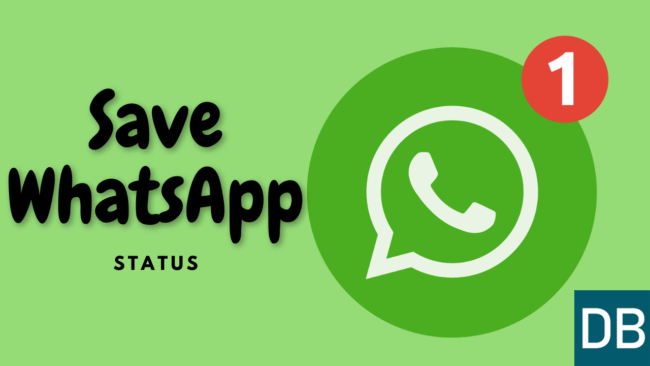- WhatsApp statuses lasts only for up to 24 hours. So, you’ll have to download the WhatsApp status on time.
- WhatsApp statuses are already saved on a phone when viewed completely. You simply need to locate and copy them to outside the hidden folder using the file manager.
- To download WhatsApp status to your phone, simply view the status completely, then go to the File Manager app and enable the ‘Show hidden files‘ option in the settings. Navigate to “Internal storage>Android>media>com.whatsapp>WhatsApp>Media>.Statuses“, then locate and copy the saved status to an outside folder.
We all love to share short updates of our daily activities with friends, families, and contacts using WhatsApp Status.
And sometimes, we often love someone’s uploaded WhatsApp status such as funny or eye-catching text, photos, and videos and desperately wish to save them on our phone.
But, since there’s no official way to download WhatsApp statuses on a phone, we end up asking the person to send those statuses to us personally, which is a little hesitant.
But did you know you can download anyone’s WhatsApp status without letting anyone know? In this article, we’ll guide you through the step-by-step instructions for downloading WhatsApp status updates on Android and iOS.
How to download WhatsApp status (2024)
Whether you want to save those WhatsApp statuses for later or put them as your own status, the below-mentioned methods will help you download a WhatsApp status without any reduction in quality. Now, with that being said, let’s check out these methods.
Method 1: Download WhatsApp Status via file manager
When we view someone’s WhatsApp status, whether it’s a video or photo, it’s always saved in your phone’s storage and then appears on WhatsApp. This means that the WhatsApp statuses you see have already been downloaded to your phone but hidden. Therefore, all you have to do now is find them and share them as your WhatsApp status.
Note: You’ll need a file manager that allows you to navigate to hidden folders, such as Google Files or ES Explorer.
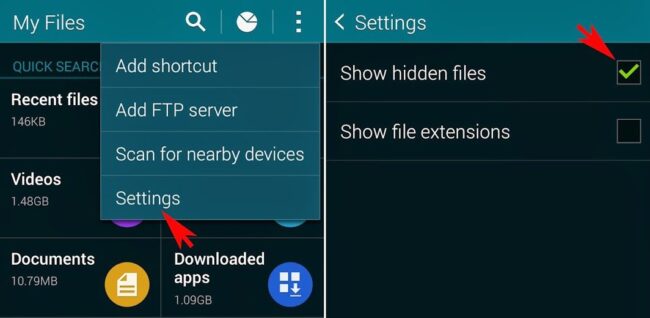
Here are the steps to download your WhatsApp status photo or video using the file manager:
- View the WhatsApp status completely that you want to save or download to your device.
- Open the file manager app on your phone.
- Go to Settings of your file manager.
- Enable “Show Hidden Files“.
- Now Navigate to the folder – Internal storage > WhatsApp > Media > .Statuses
- Simply copy the status photo or video which you want to save.
- Paste them into a different folder.
Now the copied WhatsApp status videos and photos will be saved in your device’s gallery and you will be able to put them to your WhatsApp status directly. Also, it will start showing up in your gallery and you can rename them to clear the default messy video or image title.
We highly recommend you use Google Files as it is the safest and easiest to use compared to other file-managing apps.
Method 2: Download WhatsApp status via apps
There are a lot of third-party apps that let you download anyone’s WhatsApp photo and video status to your device directly just in a single tap.
For instance, GB WhatsApp, YoWhatsApp, FM WhatsApp have direct download options for status. But, we highly recommend you not to use them as they are risky and not secure.
Instead, you can use the Status Saver apps like the one we’ve mentioned in this tutorial. Here are the steps to download WhatsApp status using apps:
- Open WhatsApp on your phone and completely view the status you want to save.
- Go to Play Store app on your smartphone and install the Sticker, Status Saver app.
- Once installed, open it and select the photos and videos status you want to download.
- Tap on the Download icon.
- Now the photos and videos will be downloaded to your phone.
You will now be able to see those status photos and videos on your phone’s gallery. If you want to access these downloaded status photos and videos via your file manager app, simply navigate to the folder – Internal Storage > Status Saver.
As previously stated, these status files are temporary files that will be deleted after 24 hours. Therefore, you must download or save those files within 24 hours, or they will be deleted.