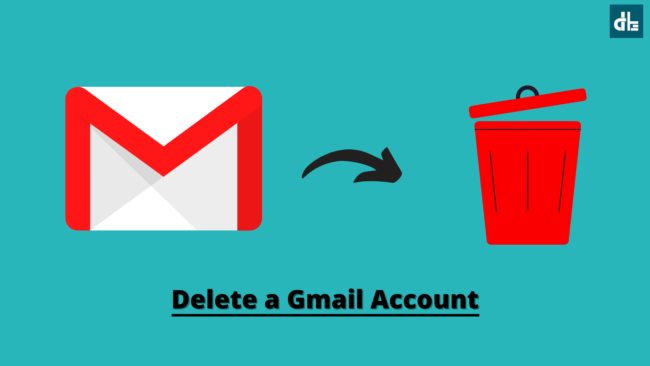Do you have multiple Gmail accounts and want to get rid of one of them? Here’s how to permanently delete a Gmail (Google) account on mobile, laptop and PC.
Contents
In this modern age, we all have at least two or more Gmail accounts as we use different devices. There can be many reasons for using more than one Gmail or Google Account. You might want to separate your business and personal email so that you don’t have a problem locating the email you need.
Sometimes, it becomes difficult to manage multiple accounts that’s why we want to delete our Gmail account(s). Also, you may have used 100 percent of your Gmail limit, so you might want to delete your Gmail account.
Consider before deleting a Gmail (Google) account
Please keep in mind that deleting your Gmail account will result in the loss of all data. When you delete your Gmail or Google account, all of your emails, files, and photos are permanently deleted. Also, any YouTube or Google Play subscriptions you have will be deleted. So, before you delete your Gmail account, think twice.
Requirements to delete a Gmail account
If you want to delete your Gmail or Google account, there are a few things you should know.
You must be aware of the password for the Gmail account you want to delete. If you want to retrieve that account, the phone number must be linked to the email address. If two-step verification is enabled in that Google account, a phone number is required.
Now, let’s look at how to delete a Gmail account from your phone, laptop, or PC.
How to Delete a Gmail Account on Mobile
If you have an Android phone, you can delete your Gmail account via the device’s settings. On the other hand, iOS device users can delete their Gmail account within the Gmail app.
Here are the steps to delete a Gmail account on mobile:
1. Open the Gmail app on your mobile phone.
2. Tap on ‘Profile‘.
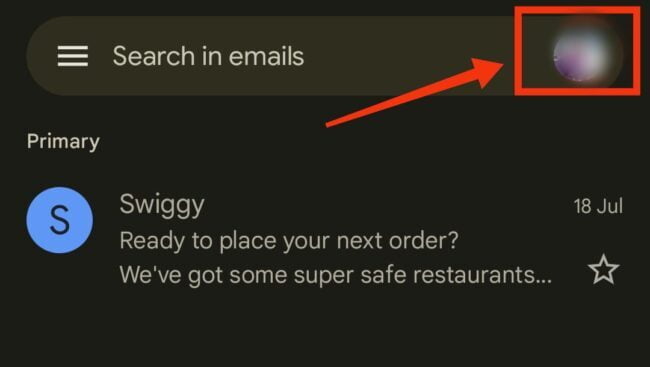
3. Now, just below the account you want to delete, tap on ‘Manage Your Google Account.’
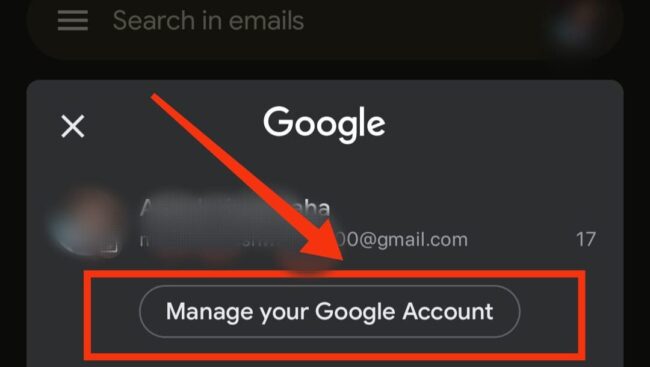
4. In the Data and Privacy tab, scroll down and select ‘Delete your Google Account.’
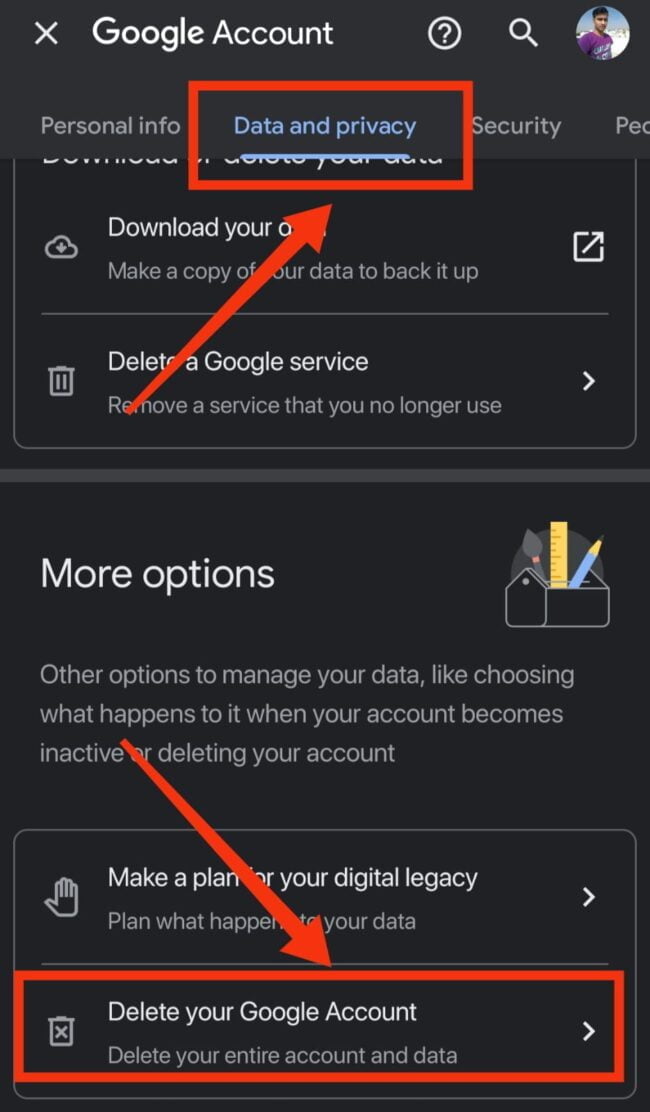
5. Now, you’ll be asked for your Google account password. Just enter it and tap ‘Next.’
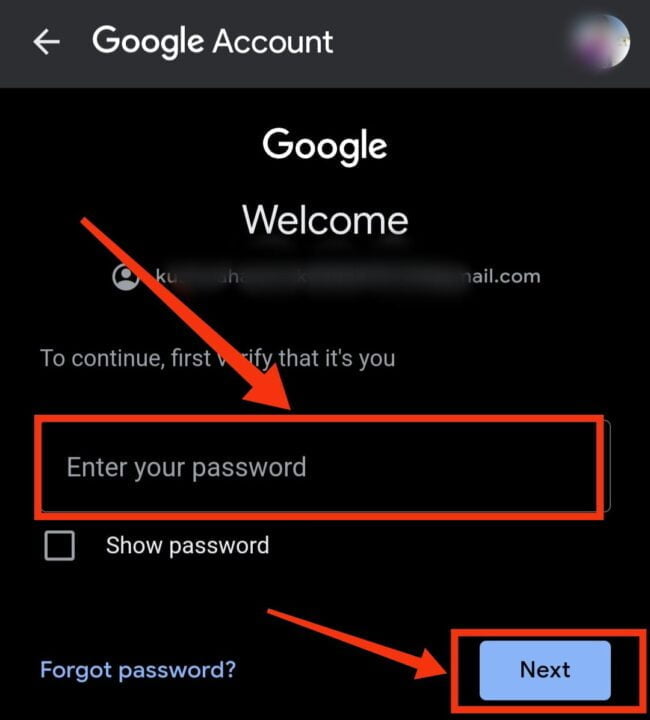
6. At last, agree to the terms by checking both boxes and tap ‘Delete Account.’
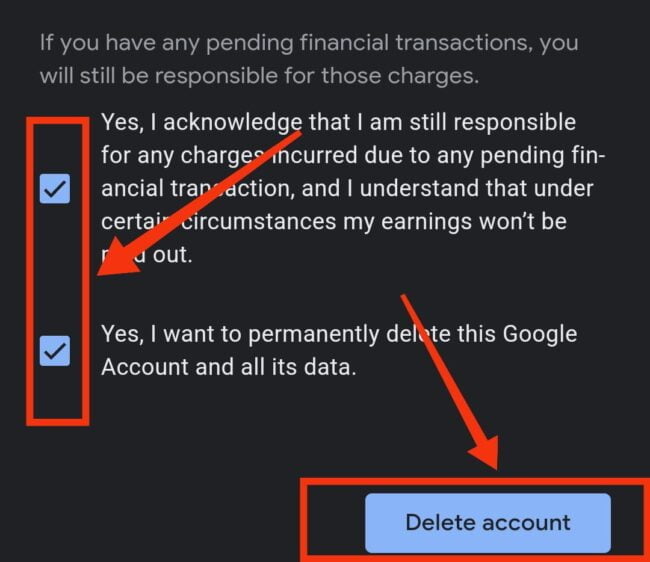
7. Done.
In this way, you will be able to delete your Gmail account permanently.
How to delete a Gmail account on Laptop or PC
If you want to delete your Gmail account from a PC or laptop, then follow the steps given below:
1. Log in to your Gmail account using a browser on your laptop or PC.
2. Select the ‘Account’ option in the grid menu on the top right side.
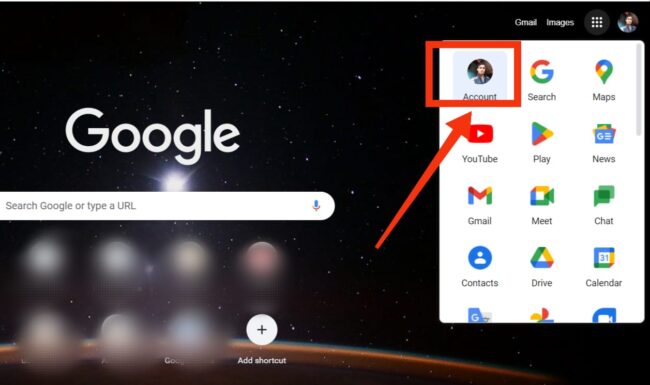
3. After this, click on ‘Privacy & Personalization’.

4. Now scroll down and click on the ‘Delete a Google Service’ option.
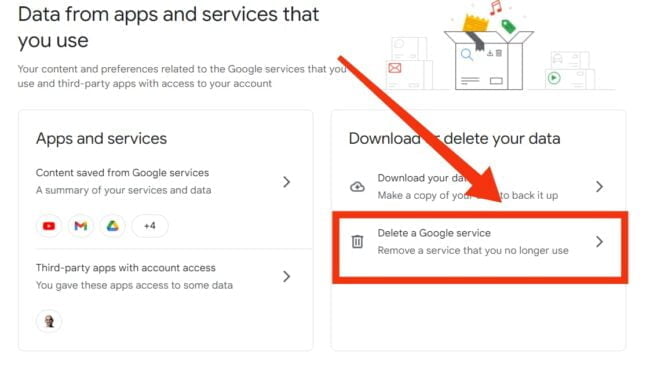
5. Then sign in with your username and password.
6. Click on the ‘trash’ icon next to the Gmail section.
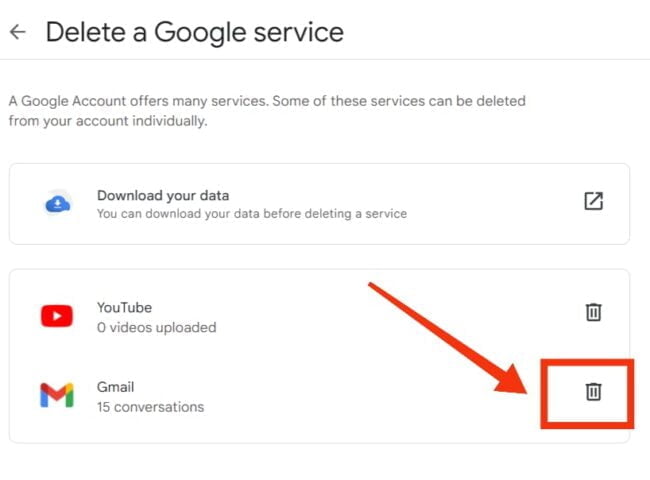
7. A popup will appear, in which you’ve to enter your alternate email address. Just enter the alternate email and click on ‘Send a verification email.’

8. You will now receive a verification email with a confirmation link to your alternate email address. Click on the link in the email.
9. Check the box and click ‘Delete Gmail.’
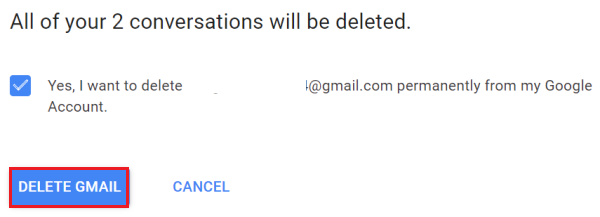
That’s it. By following the above procedure correctly, you’ll be able to delete your Gmail account permanently.
Conclusion
Your Google account has now been deactivated. If you want to recover it, you have 20 days after the account is deleted to do so. A password or a phone number is required to retrieve it. After 20 days, the account is permanently deleted, and it cannot be recovered.