Wanna send an image to someone on WhatsApp? Stop filling up your phone’s storage by downloading them. Here’s how to send an image on WhatsApp without downloading it.
Whatsapp is the most traditional way to send or receive media files instantly. You can send multiple images on WhatsApp to your contacts at a time in seconds.
For that, you usually download and save the image on your device first, and then we send the images on WhatsApp by selecting them from the gallery.
This typical method fills up the device’s storage quickly in a few months and therefore we’ve to face the low storage space problem.
But now I am going to tell you the best way to share photos with your friends on WhatsApp without downloading them. You can easily share any image without downloading it.
Send an Image on WhatsApp without downloading on Laptop
You can send photos to WhatsApp without downloading through this Instructable.
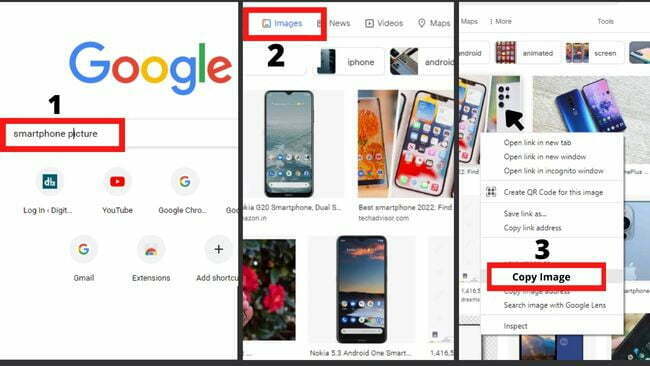
Step 1: First, open Google Chrome or any browser and look for the image you wish to download.
Step 2: Select the Image, and left-click on the image.
Step 3: After left-click, you will see some options such as Copy Image, Save Image, etc.
Step 4: Just click on ‘Copy Image’.
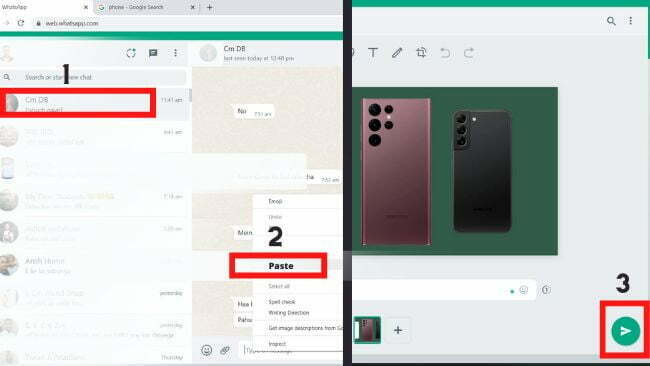
Step 5: After copying the image, open the WhatsApp number you wish to share the photo with.
Step 6: Now, left-click in the chat box, and you will see a paste option.
Step 7: Just After Paste the image, you will select the send option.
Send an Image on WhatsApp without downloading by Android or iOS
You can also send images to WhatsApp without downloading them to an Android device.
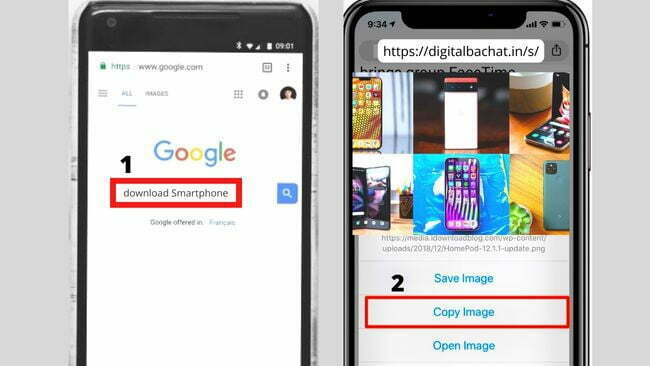
Step 1: First, open Google Chrome or any browser and look for the image you wish to download.
Step 2: Select the Image, and long press on the image.
Step 3: After a long press, you will see some options such as Copy Image, Save Image, etc.
Step 4: Just tap on ‘Copy Image’.
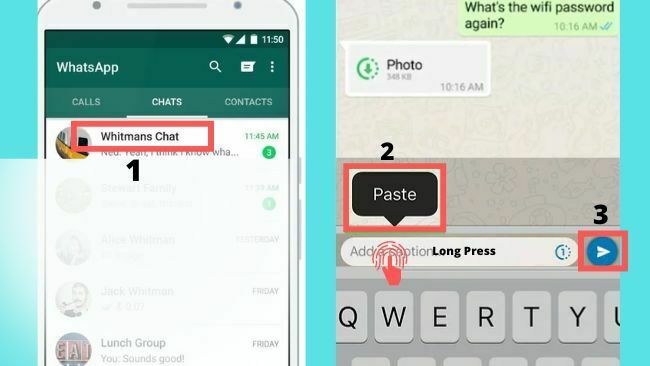
Step 5: After copying the image, open the WhatsApp number you wish to share the photo with.
Step 6: Now, long press in the chat box, and you will see a paste option.
Step 7: Just After Paste the image, you will select the send option.\
This is how you can send images to your friends on WhatsApp without downloading them. The same process is adopted for sending images to WhatsApp from a laptop or Android device.
You may send any image to WhatsApp by copying and pasting it. I hope this prevents you from filling up your storage space.


