Have you seen a cartoonish photo or video trending on Snapchat? If not, you probably have got your friends sending a snap with a cartoon face look. Yes, they all are created using Snapchat’s own Cartoon face lenses.
If you’ve seen these Snapchat cartoon face snaps, you’ve probably been tempted to take your own and send them to your Snapchat friends. But due to improper knowledge, you perhaps are wondering how to send these cartoon face snaps on Snapchat.
If so, don’t worry, here we’ve covered the simplest step-by-step process to send a Snapchat snap with cartoon face lenses.
Benefits of cartoon face lens snaps
There are a lot of benefits to using cartoon face lenses on Snapchat. You can use the cartoon lenses to transform your boring photos into creative cartoonish snaps and show off to your friends by sending them these snaps on Snapchat.
Since AR became popular on the Internet, cartoon face photos have become a trend these days, especially on Snapchat. Therefore, cause of the above reasons, you should at least once use the cartoon lenses on Snapchat. Now let’s learn to send snaps with cartoon face lenses on Snapchat.
How to send a snap using cartoon face lens on Snapchat?
Now that you’ve learned all about Snapchat’s Cartoon face lens, take a look at the steps to send a snap using the cartoon face lens on Snapchat:
Step 1: Open the ‘Snapchat app‘ on your Android or iOS smartphone.
Step 2: Tap on the search icon (magnifying glass icon) right below the camera shutter.
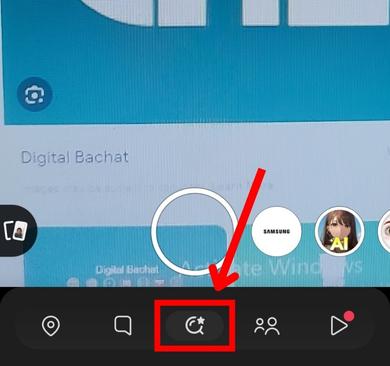
Step 3: In the search bar, type ‘Cartoon‘ or ‘Cartoon face‘ and tap go.
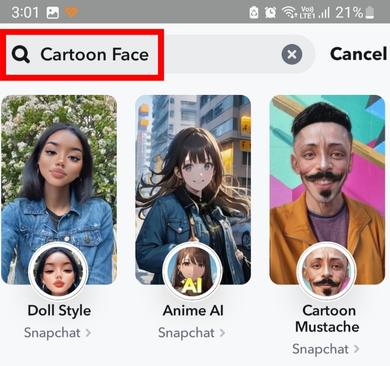
Step 4: Select a cartoon lens you like among the showing cartoon lenses.
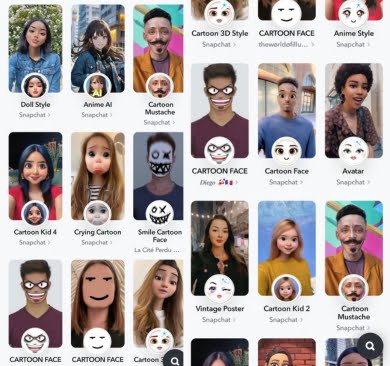
Step 5: Face the Front or Rear camera as per the settings and your face will now be transformed into a cartoon-like character as a preview.
Step 6: Now, tap on the ‘Shutter button‘ to take your cartoon snap.
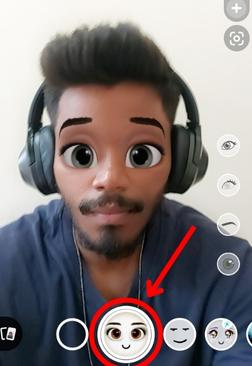
Step 7: Tap on the ‘Save button‘ at the bottom left of the phone’s screen to save on your phone’s gallery.
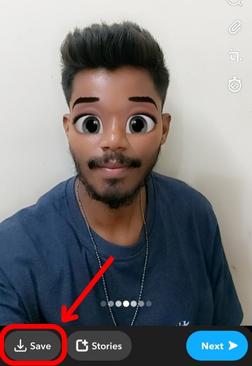
Step 8: Now, to send it to your friends on Snapchat, tap on ‘Next‘ and select the friends from the list you want to share with.
Step 9: Once selected, tap on the ‘Send icon‘ from the bottom right of the screen.
After completing the above process, your cartoon face snap will be sent to your Snapchat friends. If someone is not on your friends list, they will be automatically added.
Popular cartoon face lenses on Snapchat
Snapchat has tons of cartoon face lenses and filters to use. Here are the most popular cartoon face lens on Snapchat that you should take a snap with:
1. Cartoon Face Lens
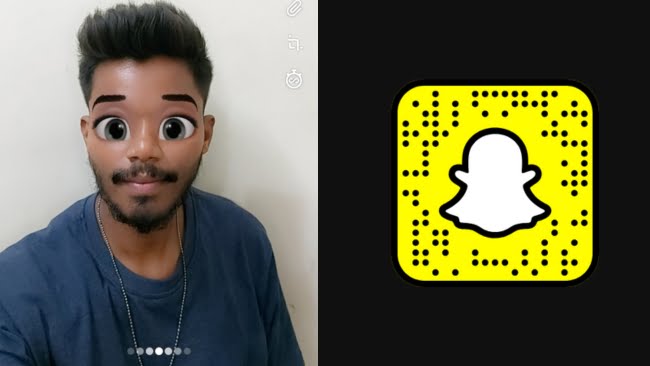
The Cartoon Face Lens adds popping oversized eyes and drawing eyebrows on your face just like any Disney character. This lens also retouches the face skin to create an absolute cartoon face.
Try now: Cartoon Face Lens
2. AI Universe Lens
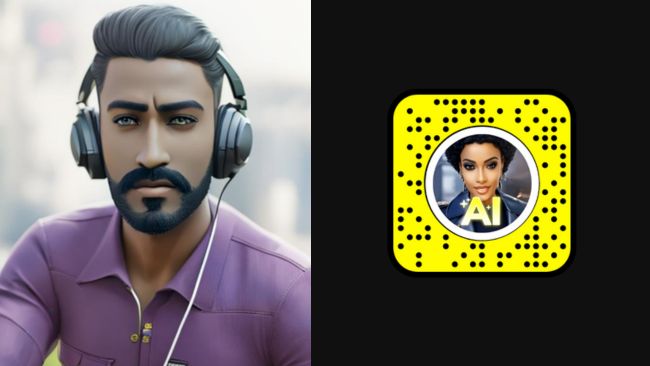
The AI has entered into lenses as well, Snapchat’s AI Universe lens is an AI-powered lens that recognizes the subject’s face and turns it into a fully cartoonish face photo with a single tap.
Try now: AI Universe Lens
3. Cartoon 3D Style Lens
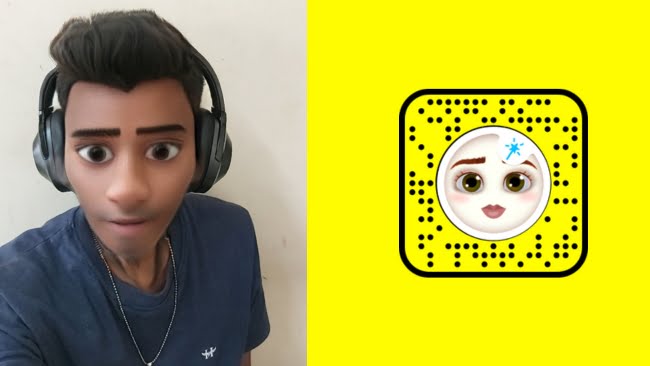
With Cartoon 3D Style Lens, your face will be transformed into a 3D cartoon, complete with enlarged eyes and nose. And if you tap on your face while using the lens, you can elongate your head and even make your ears visible. If you want to get a Disney cartoon-like character look, the Cartoon 3D Style Lens should be your first pick.
Try now: Cartoon 3D Style Lens
4. CARTOON FACE Lens by thewørldøfillusiøns

The CARTOON FACE Lens by thewørldøfillusiøns is a unique 2D-cartoon type lens. The lens overlays a solid color paint accordingly on the face and then draws Roblox characters like eyes, eyebrows, and mouth excluding the nose. The lens has a lot of facial expressions that you can use by tapping on your face.
Try now: CARTOON FACE Lens by thewørldøfillusiøns
5. Anime Style Lens

Anime Style Lens, as the name suggests, is an AR anime filter that changes the face, hair, and clothing to completely anime character. Unlike other Snapchat cartoon face lenses, it’s not limited to certain types which means the lens will convert the subject according to their looks and attire.
Try now: Anime Style Lens
FAQ: Sending Cartoon Face Lens Snap
What is a cartoon face lens on Snapchat?
A cartoon face lens on Snapchat is a fun and interactive AR filter that transforms your face into a cartoon or animated character in real-time when taking a snap. It adds playful and creative elements to your photos or videos.
How do I access cartoon face lenses on Snapchat?
You can access cartoon face lenses on Snapchat by using the search option on Snapchat. To access a cartoon face lens on Snapchat, just type 'Cartoon face lens' and search. Once you found a lens, select it to activate.
Can I customize the cartoon face lens on Snapchat?
Yes, many cartoon face lenses on Snapchat offer customization options. After selecting a lens, you can often tap on the screen to change colors, add accessories, or interact with the lens from the side bar options.
How do I take a snap with a cartoon face lens?
After selecting the cartoon face lens, position your face within the frame, and ensure the lens recognizes it. Then, press the shutter button to capture a photo or hold it down to record a video. The cartoon face lens effects will be applied to your snap in real-time.
Can I save snaps with cartoon face lenses to my camera roll?
Yes, you can save snaps with cartoon face lenses to your camera roll. After taking a snap, you'll see a save option (usually a downward-facing arrow) on the screen. Tap this icon to save the snap to your device's gallery.

