- You can download WhatsApp on Android, iOS, Windows, or MAC using their own official app store respectively.
- To download WhatsApp on an Android device, open the Google Play Store and search for “WhatsApp Messenger“. Once you found, simply tap on “Install“.
- To download WhatsApp on an iPhone or any iOS device, go to the App Store and find “WhatsApp Messenger” using the search bar. Lastly, once you found the app, tap on the “Get” button.
The Meta-owned, WhatsApp is the world’s most used mobile messenger app. There are 2 billion-plus active worldwide users who send more than 100 billion messages each day.
The reason is simply because of its availability on almost all devices such as mobile, tablets, laptops, and the web.
According to a report, the average WhatsApp user on Android spends 33.5 minutes per day on the app. So why don’t you?
If you don’t have WhatsApp installed on your device, stick with this step-by-step guide to learn how to download WhatsApp Messenger on Android, iOS, Windows, and MAC easily in 2024.
- How to download WhatsApp on Android (2024)
- How to download WhatsApp on iPhone (2024)
- How to download WhatsApp on Windows (2024)
- How to download WhatsApp on MAC (2024)
- FAQ: Installing WhatsApp
- How do I download WhatsApp on my Android phone?
- Can I download WhatsApp on an iPhone or iPad?
- How do I get WhatsApp for Windows?
- Can I use WhatsApp on my Mac?
- Do I need to pay to download WhatsApp?
- Is WhatsApp safe to use?
- Do I need a phone number to use WhatsApp?
- Can I use WhatsApp on multiple devices?
- How much storage space does WhatsApp require?
- Can I use WhatsApp without an internet connection?
How to download WhatsApp on Android (2024)
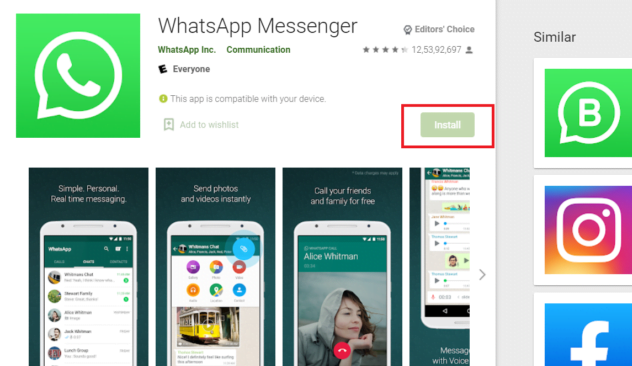
Follow the steps below to download WhatsApp on Android:
- Open the Google Play Store app on your Android device.
- Type “WhatsApp” into the search bar on top.
- Find the ‘WhatsApp Messenger‘ app.
- Once found, tap on the “Install” button.
This will now start the WhatsApp to be downloaded on your Android device. Once done, it will start appearing in the app drawer.
Note that you will need an Android device running on version 5.0 or later to download and use WhatsApp. Otherwise, it won’t work on that device.
How to download WhatsApp on iPhone (2024)
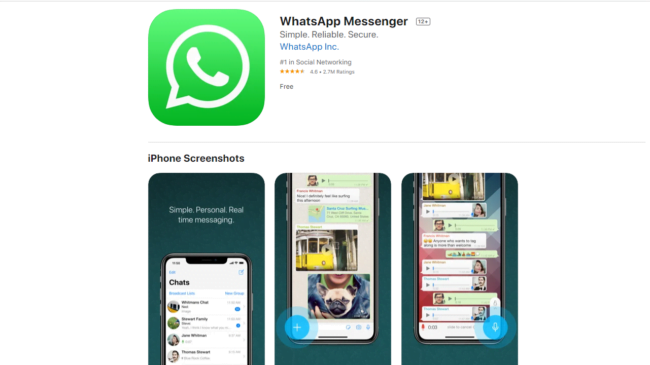
To download the WhatsApp on your iPhone or any iOS device, follow the steps below:
- Open the “App Store” on your iPhone or iOS device.
- From the top search bar, type “WhatsApp” and find the ‘WhatsApp Messenger‘.
- Once found, tap on it to open the app page.
- Lastly, tap on the “Get” button.
This will now start the WhatsApp download and install on your iPhone. Once it’s installed, simply tap on open to use it.
Keep in mind that you’ll need iOS 12 or later for WhatsApp to work as of now.
How to download WhatsApp on Windows (2024)
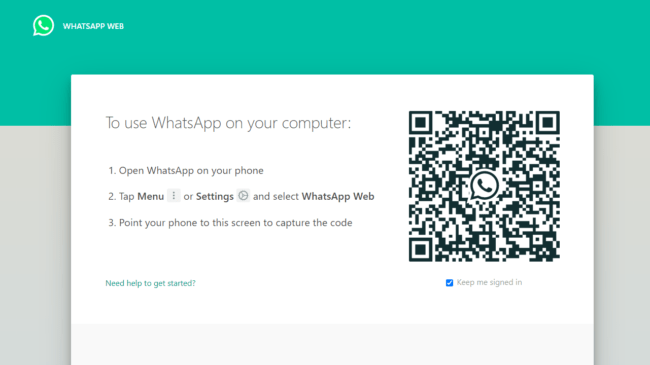
Unlike Android and iOS, there are a lot of two ways to download WhatsApp on Windows — Microsoft Store and WhatsApp Official Webpage.
Method 1: Using Microsoft Webstore
- Open the Microsoft Store app on your Windows computer.
- In the search bar, type “WhatsApp“.
- Click on the “WhatsApp” app from the search results.
- Click on the “Get” button to download and install the app.
- Once the installation is complete, click “Open” to launch WhatsApp.
Method 2: From WhatsApp’s official website
- Open Chrome or any other web browser on your Windows PC.
- Go to the Official WhatsApp download webpage.
- Now, click on the ‘Get if from Microsoft‘ button.
- It will now start downloading the ‘WhatsApp Installer.exe‘ file. Once it’s downloaded, open the ‘WhatsApp.exe‘ file and install it.
WhatsApp Desktop is currently only available for Windows 10 version 1903 or later (64-bit).
►Read More:
How to download WhatsApp on MAC (2024)
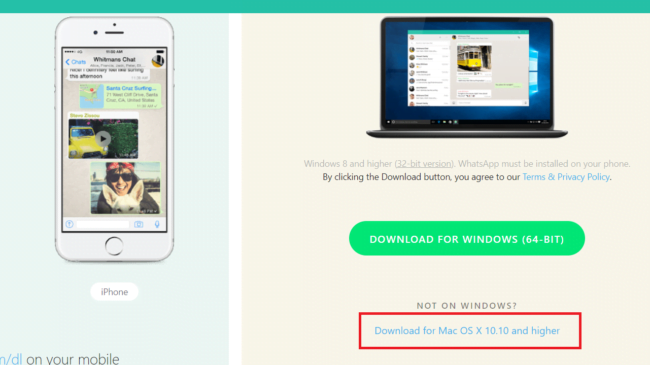
Method 1: Using the App Store
- Open the App Store app on your Mac.
- In the search bar, type “WhatsApp“.
- Click on the “WhatsApp Messenger” app from the search results.
- Click the “Get” button to download and install the app through the App Store.
Method 2: Using the Official Download Page
- Open the Safari or any other web browser on your Mac.
- Visit the official WhatsApp download page: ‘https://www.whatsapp.com/download‘. The website should automatically detect your macOS and display the appropriate download button.
- Click the green “Download for Mac” button.
- You might be prompted to choose where to save the installer file. Select a convenient location (like your Downloads folder) and click “Save“.
- Once downloaded, locate the WhatsApp installer file (usually a ‘.dmg’ file).
- Open the installer file to begin the installation process.
- Drag and drop the WhatsApp icon from the installer window to your Applications folder.
- The application will be copied, finalizing the installation.
Note that you’ll need a Mac OS X 10.9 version or higher to use WhatsApp on a Mac PC.
FAQ: Installing WhatsApp
How do I download WhatsApp on my Android phone?
To download WhatsApp on Android, open the Google Play Store app, search for 'WhatsApp Messenger', select the official app from the search results, then tap 'Install' to download and install it.
Can I download WhatsApp on an iPhone or iPad?
Yes, you can download WhatsApp on iOS devices like iPhone or iPad by opening the App Store app, searching for 'WhatsApp Messenger', selecting the official app, and tapping the 'Get' button to install it.
How do I get WhatsApp for Windows?
To get WhatsApp for Windows, open your web browser, go to 'https://www.whatsapp.com/download', click on the 'Download for Windows' button, then run the downloaded installation file and follow the on-screen instructions.
Can I use WhatsApp on my Mac?
Yes, you can use WhatsApp on your Mac by opening your web browser, going to 'https://www.whatsapp.com/download', clicking on the 'Download for Mac' button, opening the downloaded disk image file, and dragging the WhatsApp icon to the Applications folder.
Do I need to pay to download WhatsApp?
No, you don't need to pay to download WhatsApp. The app is free to download and install on all platforms (Android, iOS, Windows, and Mac).
Is WhatsApp safe to use?
Yes, WhatsApp is generally considered safe to use as it uses end-to-end encryption and has various privacy and security features to protect your data.
Do I need a phone number to use WhatsApp?
Yes, you need a working phone number to use WhatsApp. You'll be asked to verify your phone number during the setup process to activate your WhatsApp account.
Can I use WhatsApp on multiple devices?
Yes, you can use WhatsApp on multiple devices like your phone and computer, but your phone needs to be connected to the internet for WhatsApp to work on your computer.
How much storage space does WhatsApp require?
The WhatsApp app itself doesn't take up a lot of storage space, but the space required will depend on the number of messages, photos, videos, and other media you share or receive on WhatsApp.
Can I use WhatsApp without an internet connection?
Yes, but not exactly. You can use WhatsApp without internet, but to chat or update statuses, you'll need an internet connection (Wi-Fi or mobile data) to use WhatsApp as it requires an internet connection to send and receive messages, make calls, and access other features.

